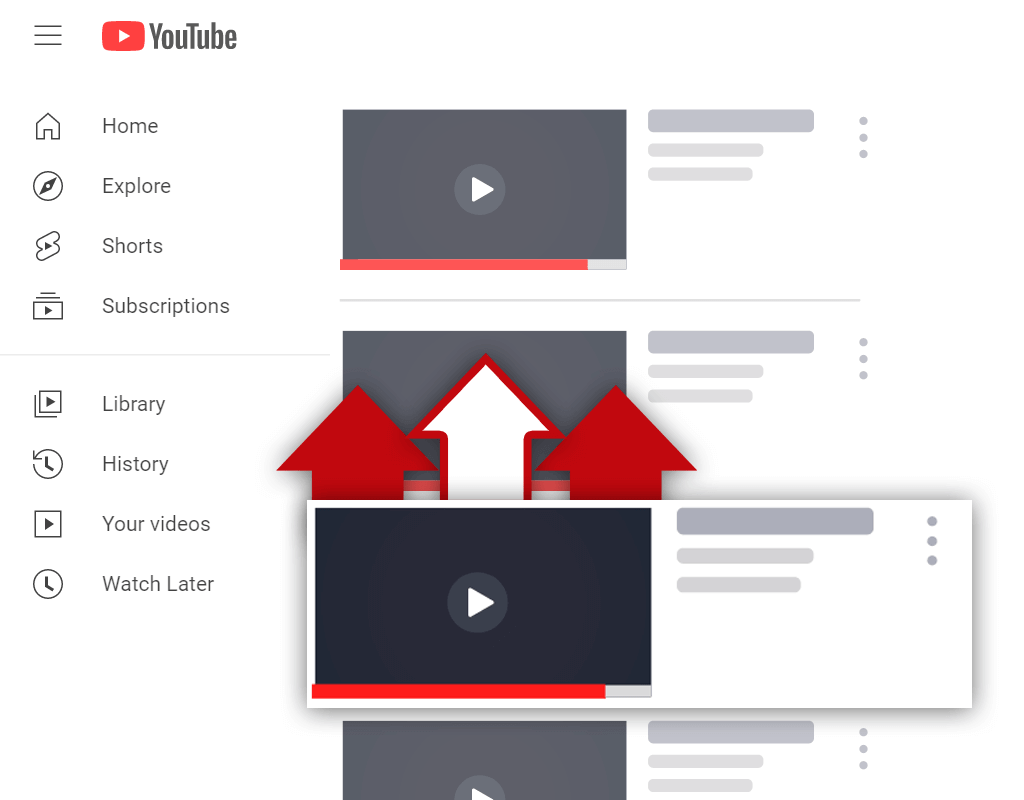Can I Remove Dislikes From My YouTube Videos?
Nov 29, 2020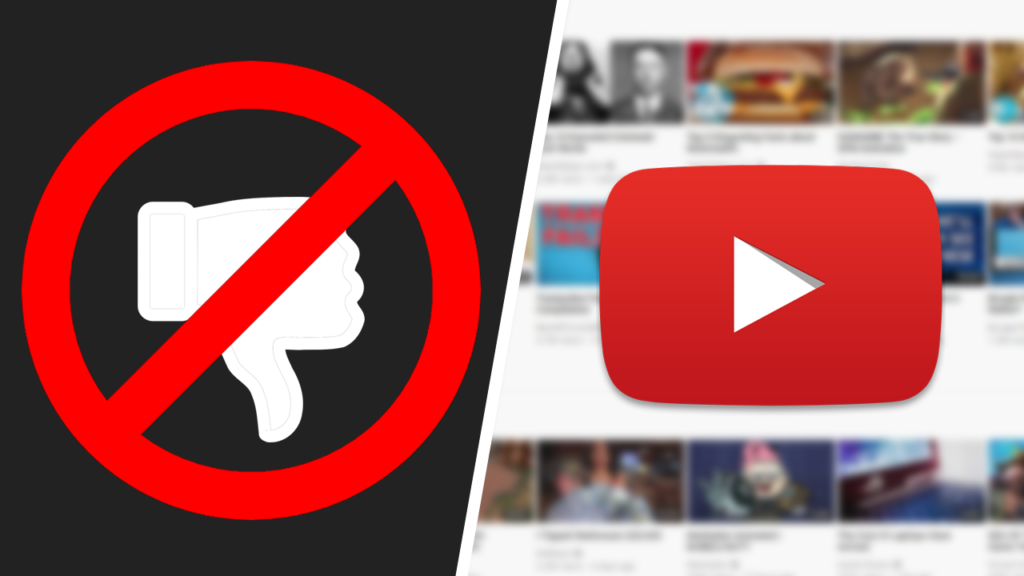
Have you ever asked yourself: "Can I remove dislikes from my YouTube videos?" If so, you aren't alone. Many content creators on YouTube wonder whether or not they can remove the dislikes they receive on their videos. So, can it be done? Or, do you have to display the number of dislikes your videos receive?
If you want to remove dislikes from your YouTube videos, you will be forced to remove likes from your videos as well. You cannot remove dislikes and keep likes- both must stay or go. So, be aware that you will have to remove all audience engagements aside from comments from your videos if you want to remove dislikes from your videos.
Content creators of all sizes have to decide at one point or another to keep or remove dislikes from their videos. Is removing dislikes from videos the right choice? Or, should dislikes be kept on videos, regardless of whether or not videos are receiving more dislikes than likes?
Can You Remove Dislikes From YouTube
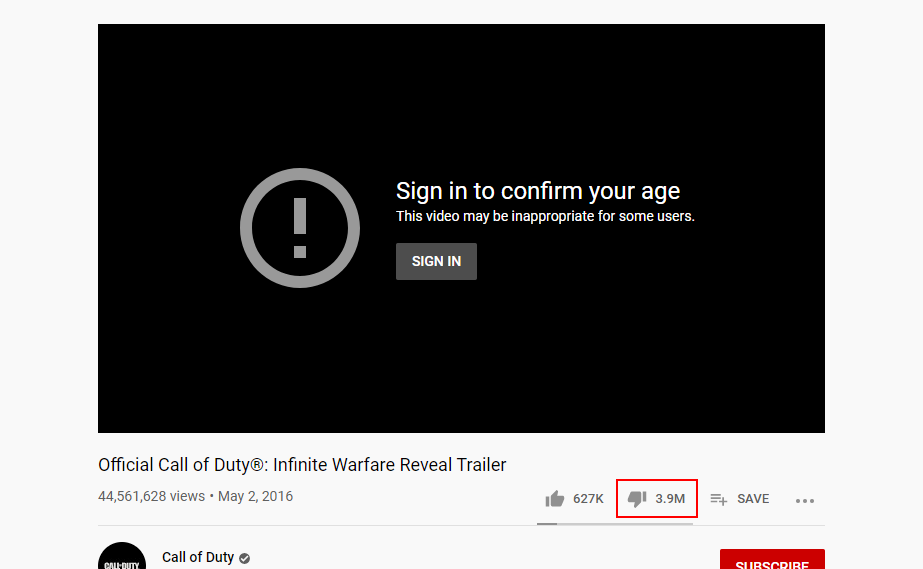
So, can you remove dislikes from YouTube videos? Well, as I mentioned above, you can remove dislikes from videos. However, by removing dislikes from your videos, you will also remove likes from your videos. If you want likes to be displayed on your videos, dislikes will also have to be displayed.
You see, YouTube counts both likes and dislikes as audience engagements. Since this is the case, YouTube gives content creators the ability to disable audience engagements on their videos- not just dislikes. This is why when dislikes for a video get disabled, likes also get disabled for the video.
Should You Remove Dislikes From Your YouTube Videos
As a YouTube channel owner, you have the ability to remove dislikes from your videos- but should you do so? Are there any major disadvantages to removing dislikes from your YouTube videos? Or, will your channel only benefit from removing dislikes (and likes) from your videos?
While audience engagements aren't the most important thing for getting views, they do have an impact on how a video performs. YouTube does take audience engagements into account when determining whether or not a video was positively received by viewers. By disabling engagements on your videos, you limit the audience engagements your videos can gain.
Along with this, some viewers don't like it when audience engagements are removed from videos. Many viewers want to be able to provide feedback to content creators, and one way to do this is to provide a like or dislike rating on videos. Removing likes and dislikes can cause some viewers to become less satisfied, which can lead to less audience growth.
At the end of the day, you need to decide whether or not removing audience engagements from your videos is worth it. If you are receiving a large number of unwarrented dislikes, for example, then disabling engagements can be worth doing. However, if you're only receiving a few dislikes on your videos, then it might be worth it not to disable engagements.
How to Remove Dislikes From Your YouTube Videos
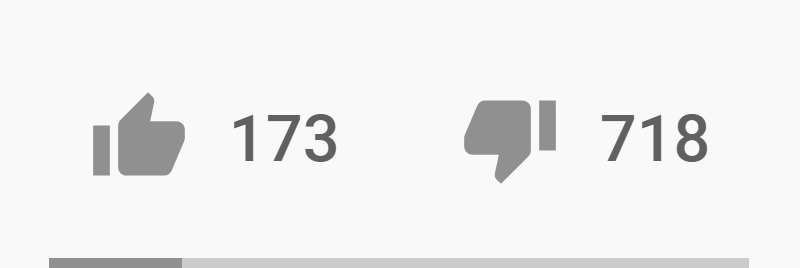
The process of removing dislikes from your YouTube videos is quite simple and can be done quickly. Most people struggle with navigating their way through the YouTube Studio. However, over time, it becomes much easier to navigate around the various menus inside of the YouTube Studio.
Here's how to remove dislikes from your YouTube videos:
Step 1 - Go to the YouTube Studio
To begin, you will need to navigate your way to the YouTube Studio. Chances are, you've been to the YouTube Studio before, as you must go to the YouTube Studio to upload and edit videos. Simply click on your channel icon in the top right corner of your screen while on YouTube, and select the "YouTube Studio" option on the menu that shows up.
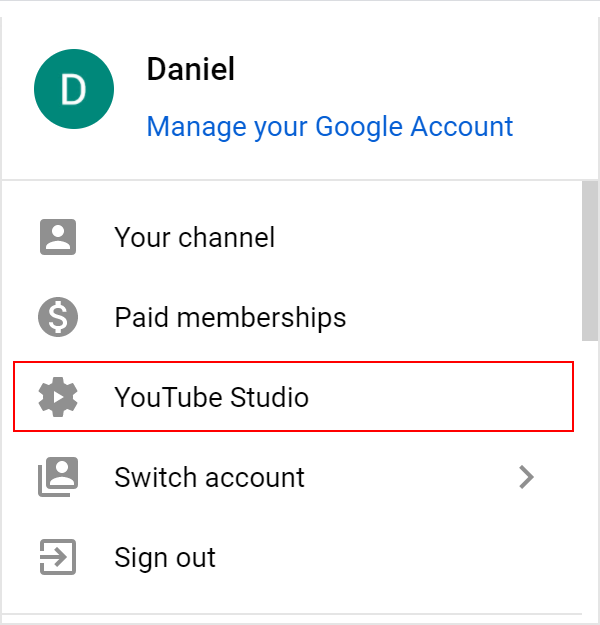
Step 2 - Go to the Videos Tab
Next, you will need to make your way to the screen where you can see all of your videos. Getting to this screen is quite easy. Once you are inside the YouTube Studio, there should be a menu on the left side of your screen. From this menu, you must select the "Videos" menu option.
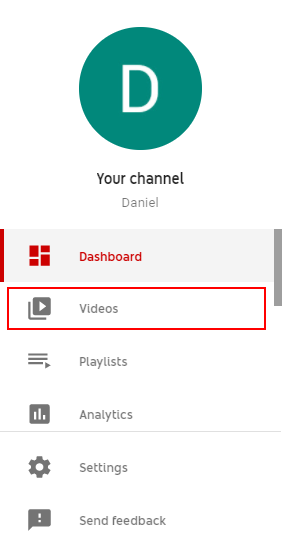
Step 3 - Select a Video
After you have selected the "Videos" menu option, you should be brought to a screen containing all of your YouTube videos. At this point, you must locate the video you wish to disable dislikes on. To do this, you can simply scroll the page until you locate the video or you can use the search bar at the top of the screen to search for the video.
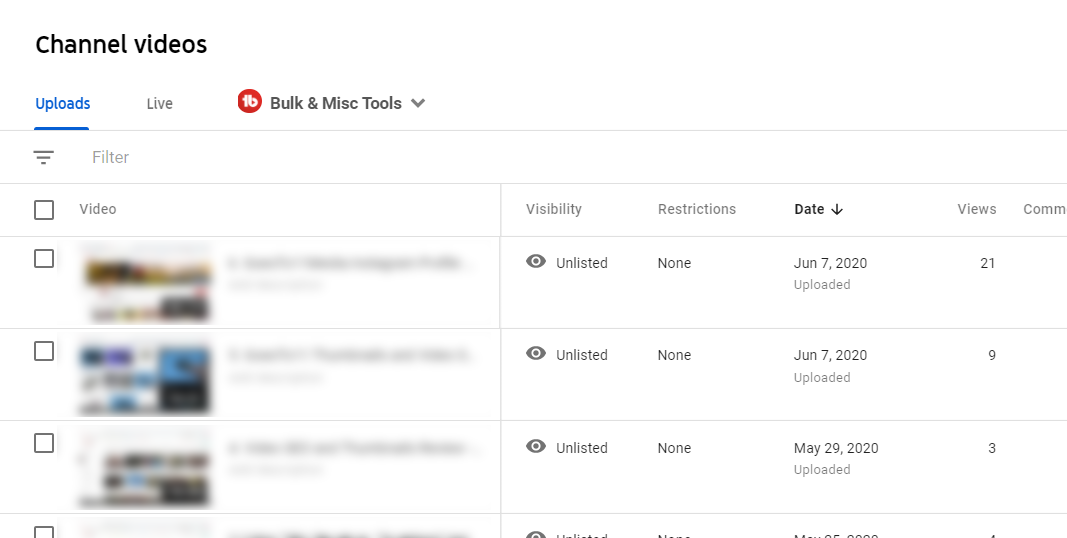
Step 4 - Click the "More Options" Tab
Once you have located your video of choice, select the video. Selecting the video should bring you to a new screen where you can edit the title, description, tags, etc. of the video. This screen, however, does not contain the option you need to access to disable audience engagements- the "More options" tab does.
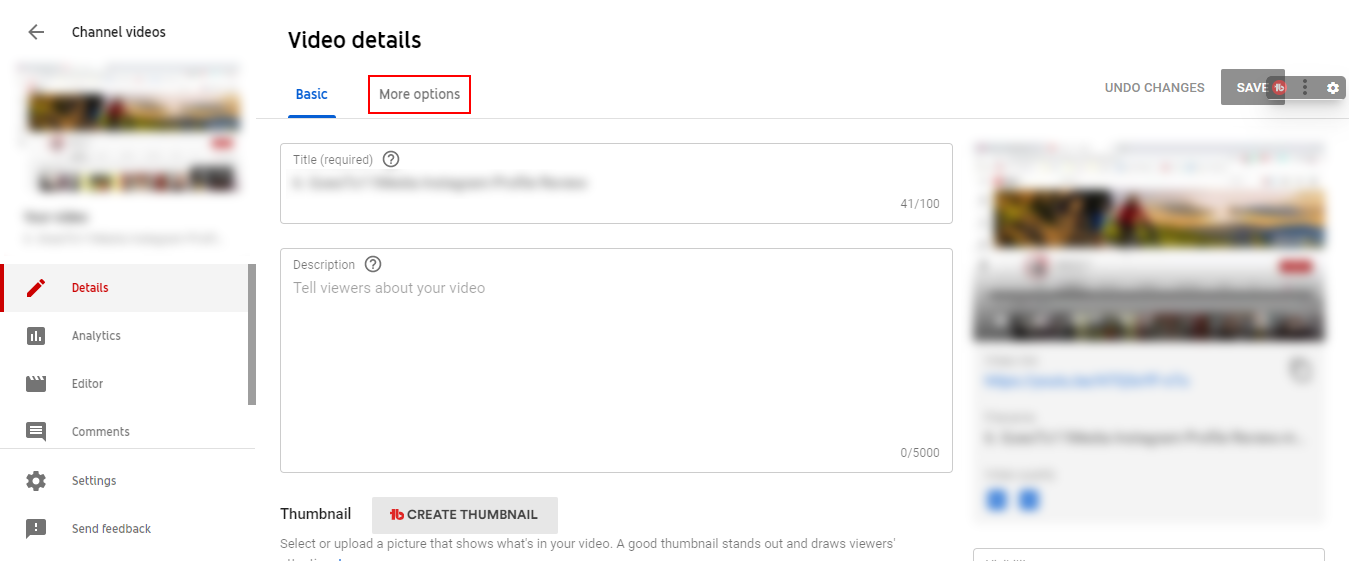
Step 5 - Disable Video Ratings
Finally, once you have clicked on the "More options" tab, you will be brought to the screen that will allow you to remove dislikes (and likes) from your video. The option you are looking for is the "Users can view ratings for this video" option. Locate this option and uncheck the checkbox.
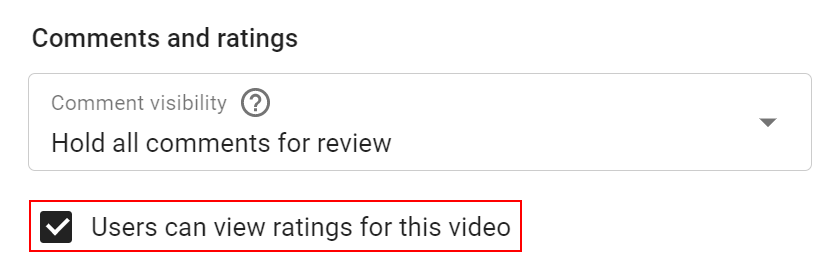
Conclusion
Getting dislikes on videos can be a frustrating experience. Often, dislikes come from random people looking to cause trouble. Luckily, you can remove dislikes from your YouTube videos. However, just because you can remove dislikes, it doesn't mean you should. Sometimes, removing audience engagements can cause more harm than good.