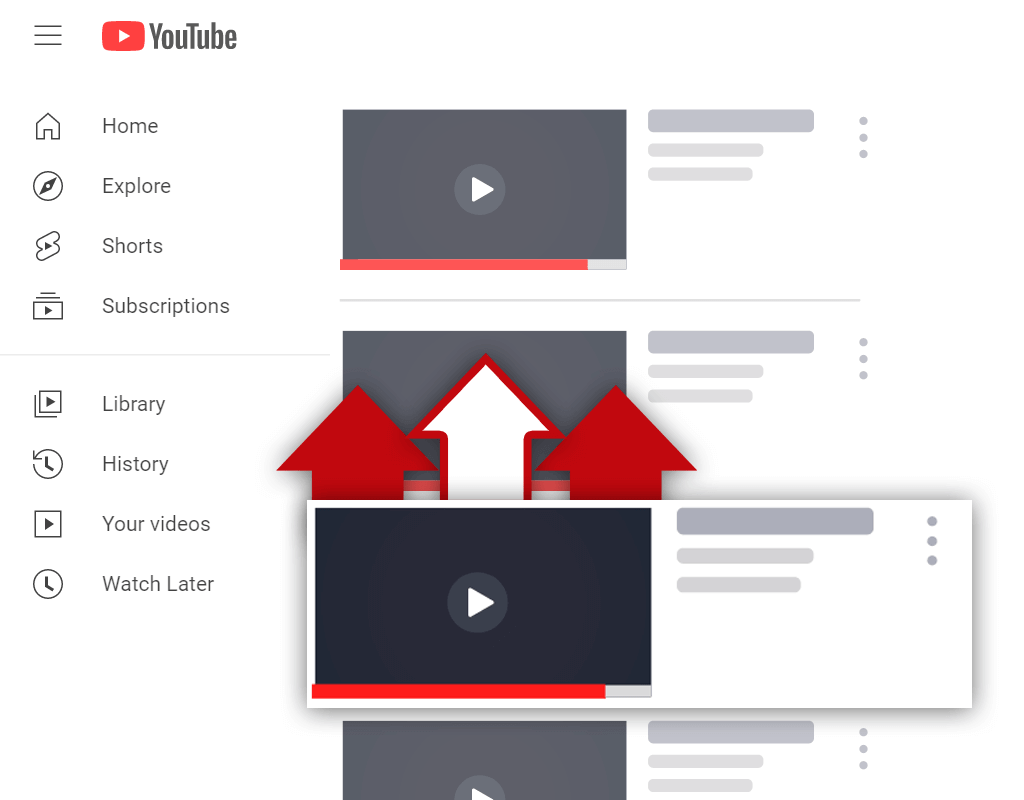How to Use YouTube for Marketing Your Business
Mar 30, 2020
More and more people are starting to watch user-created video content online. Due to this, it's important that as a business owner, you learn how to use YouTube for marketing your business in an effective manner.
In this article, I'll be walking you through the process of setting up your channel, creating and uploading videos, and changing video thumbnails. This way, you know exactly what to do should you decide to take advantage of the massive amount of visibility YouTube can provide for your business.
Setting up a YouTube Channel for Your Business
Setting up a YouTube channel for your business is a pretty straight-forward process. What's really important is that you take the time to fill out your channel page properly. This way, you have a complete channel page that represents your business in a professional manner.
When filling out your YouTube channel page, the first area you should look to fill out is your "About" section. In this section, make sure you give information about not only your business but also the kinds of videos you will be planning to upload. In other words, don't only provide information about your business, but also your channel itself. To edit this section, click the blue "customize channel" button, then click on the "About" tab.
After filling out your "About" section, I recommend adding some links to your channel page. The first link you should add should be your website link or lead generation page (if you have one). After that, if you have any, add links to your primary social media profiles. This way, users can follow your business around in multiple different places online.
Finally, make sure you add a channel icon and channel art. Both your channel icon and channel art should reflect the branding for your business. Ultimately, the goal when you set up a business YouTube channel is to make sure it's recognized as the channel belonging to your business. So, once again, use colors and branding consistent with your business to keep everything consistent.
How to Make a YouTube Video for Your Business
Believe it or not, even though it seems like an intimidating process, making a YouTube video for your business is a pretty easy process. The reason why the process seems so overwhelming is that most people tend to over-think the process. For example, people think a lot about the recording equipment they're using. Yes, there are certain cameras that are commonly used for making YouTube videos. However, this doesn't mean you should hold off until you get a camera to start creating videos!
The best thing to do is to start making videos with whatever equipment you have available to you! This way, you can learn more about what the video creation process entails.
The Video Creation Process
The video creation process is a very straight-forward process. No matter which camera or microphone you have, the process will ultimately always remain the same on the surface.
1. Clearly define the topic of the video you are creating beforehand. This way, you know exactly what you're talking about, and you aren't searching for words right off the bat.
2. Write an outline of the structure your video will follow. For example, your video will start with an introduction. Then, you'll get into the subject matter of the video. Once you've talked about what you believe you need to talk about in order to provide the viewer with value, you can then move on to the call-to-action part of the video. After the call-to-action part of the video (where you ask viewers to perform an action), you can conclude the video.
3. Record the video. Have the outline you created beside you for reference, and then run through the outline while recording. Keep in mind, the outline is there to help you transition between different sections of your video. If you start running out of relevant, valuable things to talk about in relation to the topic at hand, you can then transition into the call-to-action section of your video.
4. Import the video footage to your computer and input it into your video editing software of choice. It doesn't matter what video editing software you use at the start of your YouTube journey. The goal when you create your first few videos is simply to learn the video creation process, not to create a masterpiece.
5. Begin editing your video using your software of choice. Again, you're not trying to create a masterpiece. Simply cut out sections of the video footage that cause the video to become slow. For example, if there are moments where you look at your video outline during the recording session, cut these out! Anything the viewer doesn't need to see in order to receive value from your video, cut it out!
6. Render the video in high-definition quality (preferably 1080P HD).
There you have it! You now know how to make a YouTube video for your business! Simply follow the 6-step process I just laid out and you'll be creating videos in no time! Again, when you are first starting out, just focus on following the process. If you enjoy creating videos and you feel like they will help your business (spoiler: they will) then you can look into upgrading your camera and microphone.
How to Upload a Video on YouTube From Your Computer
Learning how to upload a video on YouTube from your computer the right way is very important for a variety of different reasons. If you upload a YouTube video using your computer the wrong way, it will result in fewer views for your video.
Uploading a YouTube video in itself is a pretty easy process. All you need to do is simply click the camera icon on the navigation bar and then click "upload video" and you'll be on your way. The thing is, there is some metadata that you need to fill out when you upload your video, and filling the metadata out the wrong way will hurt the performance of your video.
How to Fill Out the Metadata of Your YouTube Videos
Filling out the metadata for each video you upload in the correct manner is a fairly easy process on the surface. You simply input a title for your video, a description, and tags (optional, but recommended). The biggest mistake people make when it comes to creating titles, descriptions, and tags for their videos is, they don't take the time to fill things out properly.
When creating a title for your video, do not title your video something like "Company Video #1" etc. When titling your video, create an actual title and make sure the title reflects the topic discussed in the video. For example, if your video is about how to walk a dog, your title should reflect this. This way, viewers and YouTube's algorithms can actually determine what your video is about!
Video descriptions are very valuable, as they also help viewers and YouTube's algorithms determine the subject matter of your video. Along with this, however, is the fact that in descriptions, you can place clickable links to your website, lead generation page, or any other webpage. Do not leave the description box empty! Learn what to put in a YouTube description, and make sure you put in the effort!
Finally, video tags are also another way you can provide information about your video to the YouTube algorithm (viewers can't see video tags). Video tags are simply related keywords to the main keyword(s) you selected for your video. To make things easy, simply think about what people type into the YouTube search bar when they look for videos like your video. Then, input these different search terms as video tags.
Completing the whole process and not getting lazy is very important when it comes to uploading a video to YouTube. Using a computer, you can complete the process in an efficient and complete manner. Failure to take the time to fill out the metadata for a YouTube video will lead to fewer views over time and less visibility for your business.
How to Change the Thumbnail on a YouTube Video
Much like with setting up your channel on YouTube, your video thumbnails should be consistent with your overall business branding. Along with this, however, is the importance of making sure that your thumbnails are clickable.
To get an idea at different thumbnail styles, I recommend taking a look at other channels in your niche and seeing how they are styling their thumbnails. Once you've got a style figured out, use that style for your own thumbnails in combination with your branding. If other channels in your niche are having success with a certain style of a thumbnail, that means that they are clickable in the eyes of your target audience!
Once you've created a thumbnail for your video, you'll need to upload the thumbnail to your YouTube video. This is actually a very simple process.
Changing the thumbnail on a YouTube video is as simple as navigating to the YouTube Studio, clicking on the "Videos" tab, and selecting your video of choice. Once you've selected the video you wish to apply your thumbnail too, simply scroll down to the thumbnail section and upload your thumbnail file.
You now know how to change the thumbnail on a YouTube video! Just follow the steps above and you'll have no issues. With this said, just make sure your YouTube thumbnail is the right size so it uploads in a high quality.
Conclusion
As you now know, there are a lot of things that you need to do in order to utilize YouTube as a marketing tool for your business. If you do not know how to use YouTube for marketing your business properly, you will struggle to see success. To stop this from happening, make sure you follow the instructions given in this article. Take your time, but don't take too long.
Remember, perfection is not the goal. Get started with whatever recording equipment you have at your disposal. The sooner you start creating videos and using the process laid out in this article, the sooner your business will benefit from the power of YouTube.