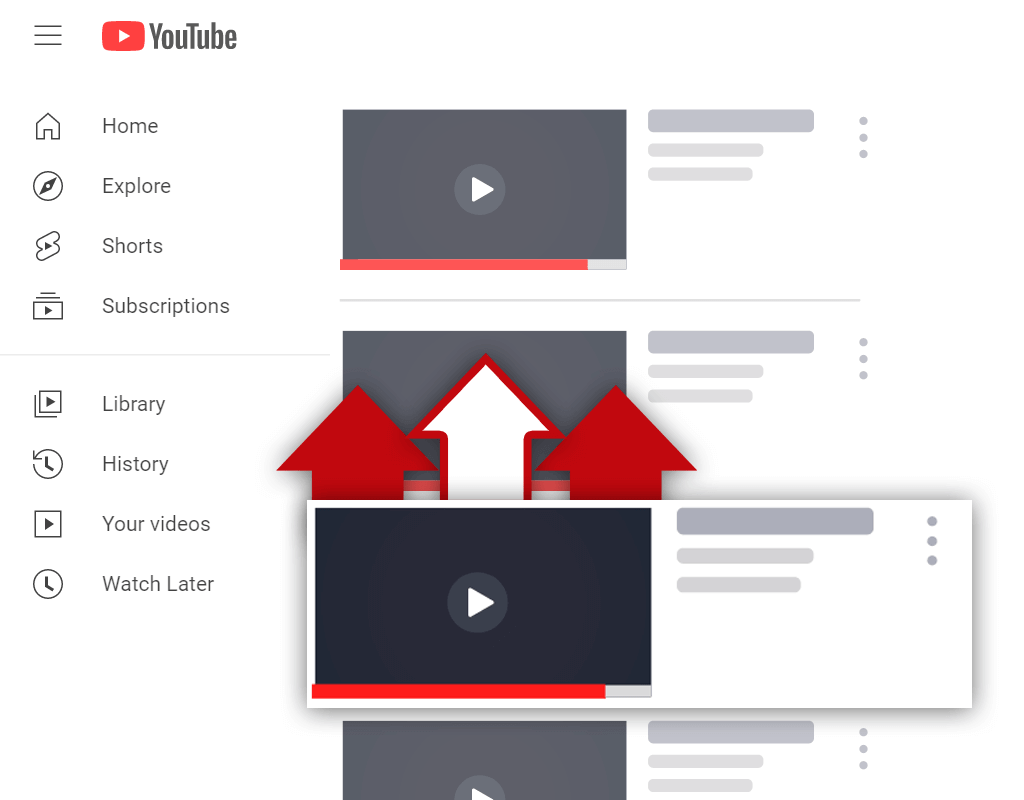How to Upload YouTube Shorts in 3 Steps [PC & Mobile]
Nov 25, 2022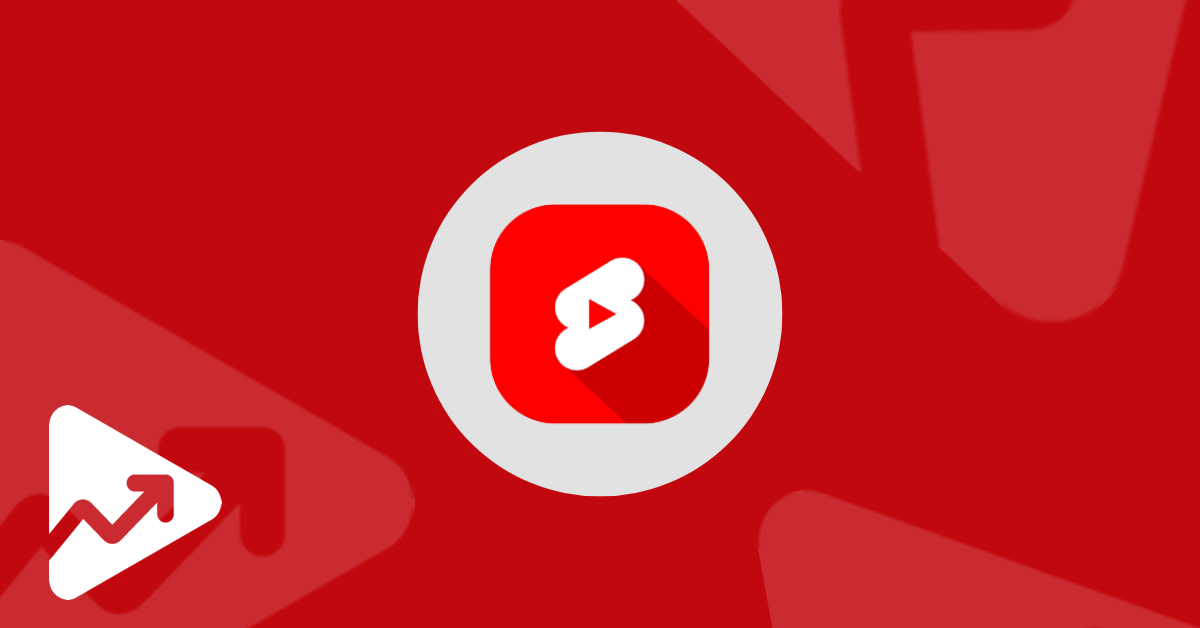
Table of Contents
What are YouTube Shorts
Requirements for Uploading YouTube Shorts
How to upload YouTube Shorts from PC
How to upload YouTube Shorts from mobile
Uploading a pre-made video to YouTube Shorts
Recording and uploading a video to YouTube Shorts
Conclusion
YouTube launched Shorts as a way to compete with Instagram Reels and TikTok. Since the launch of this feature, Shorts have been a popular part of the YouTube ecosystem that’s been used by creators on a regular basis.
To give you an idea of how popular YouTube Shorts are, it’s believed that Shorts are watched by 1.5 billion users each month.
In this article, we will share the exact steps on how to upload YouTube Shorts on both your phone and PC.
What are YouTube Shorts
YouTube shorts are short-form videos that creators can upload to their YouTube channels. These videos, or clips, are 60 seconds or less in duration and can be created using a mobile phone’s camera.
You can think of Shorts as the close equivalent to Instagram Reels, with similar features and video editing capabilities. These features include:
- background music or songs that can be added to your Shorts
- various filters and effects such as fisheye lenses, mirror images, etc.
- a green screen that places a photo behind you instead of your actual background
- a feature to flip the camera so users can switch between the front-facing or back camera
- a timer for self-recording or when using a tripod
- the ability to increase or decrease the speed of the recording
You can also use Shorts in the same way you'd use Instagram Reels or Stories to update followers of your business or brand.
Shorts can be used to share short snippets and important discussion points from your regular long-form YouTube videos, or you can use Shorts to share entirely different and unique content.
Requirements for Uploading YouTube Shorts
Before we get into how to upload YouTube Shorts, we’ve first got to establish what the requirements are for uploading Shorts to YouTube.
The first thing to mention is that YouTube Shorts are available to all creators. Unlike community posts, creators can upload and publish Shorts without having a minimum subscriber count.
Here are the requirements for uploading YouTube Shorts:
- Video orientation must be vertical
- Video dimensions or aspect ratio must be 9:16
- Video length must be between 15 and 60 seconds in length
- YouTube Shorts titles and descriptions must contain #Shorts
How to Upload YouTube Shorts from PC
Uploading YouTube Shorts from PC or desktop devices is a simple process. Since YouTube Shorts can only be recorded using your phone’s camera, you won’t be able to create Shorts using your PC’s camera.
As a result, you can only upload pre-recorded clips using your PC.
Here are the steps you need to follow to upload YouTube Shorts from your PC:
Step 1: Login and Select Your Video
The first step to upload YouTube Shorts from your PC is to log in to your YouTube account. Then click on the Create camera icon in the top right corner and hit the Upload video button.
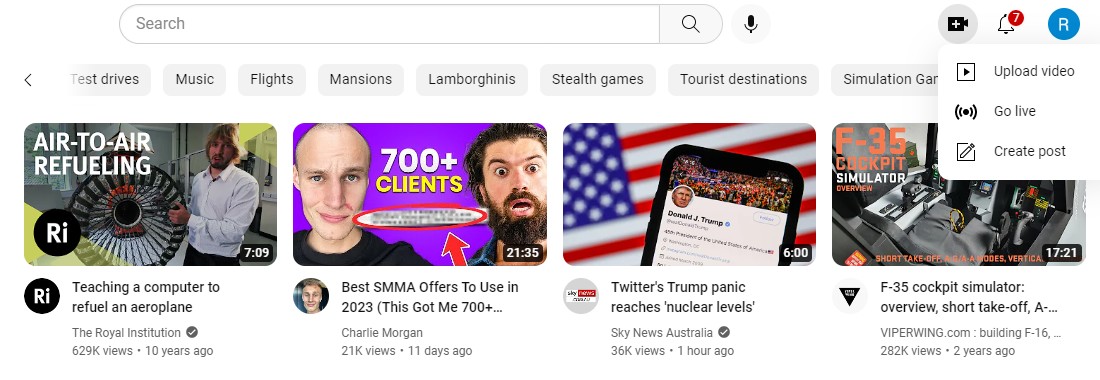
Next, you’ll be greeted with a dialog box where you can upload videos to the YouTube platform. Click on SELECT FILES and locate the video file that you want to upload to YouTube Shorts from your PC.
Note: be sure to select files that match the requirements for Shorts that we mentioned above.
Step 2: Fill in the Video Details
The next step in the process is to fill in the details about your video. Firstly, add the text string #Shorts in the Title or Description field under the Details section.
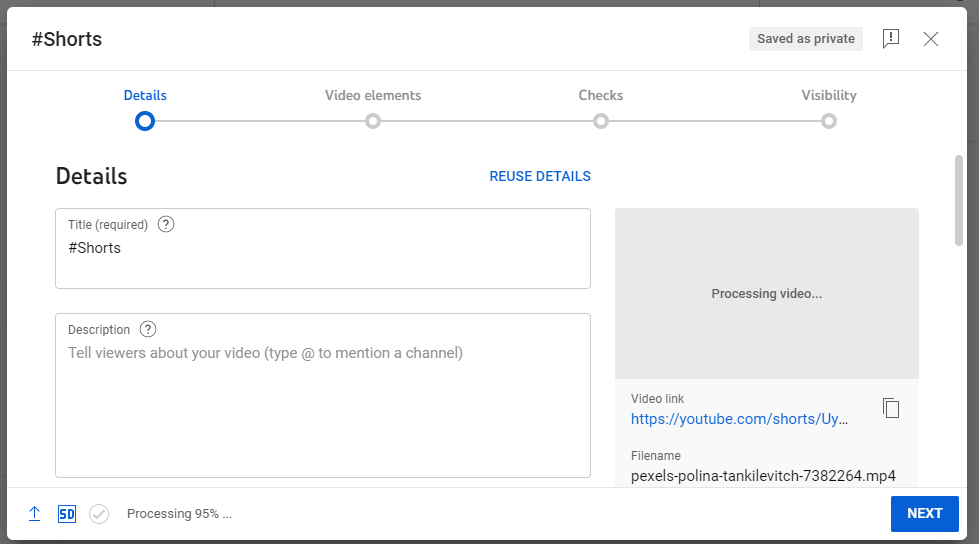
Then, select a thumbnail from the list of generated images or upload your own custom-made thumbnail from your PC.
Similar to uploading regular videos to YouTube, you also need to indicate if the Shorts content is appropriate for children to watch or not. You can do this by selecting the appropriate radio buttons under the Audience section of the video uploader.
Complete the remainder of the optional fields such as tags, subtitles, languages, etc. according to your preferences.
Step 3: Publish your YouTube Shorts Video
The last step before publishing your YouTube Shorts video is to upload your video as either a private, unlisted, or public video. If you want to scale and grow your YouTube channel and following, you’re going to want to set this as Public.
You also have the option of scheduling a time and date for when you want your Shorts to be published.
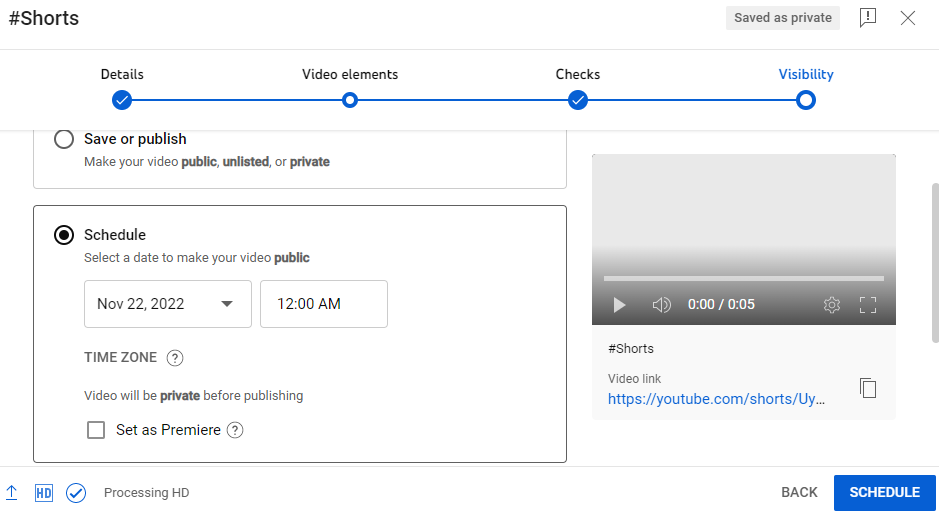
Finally, you can publish your YouTube Short from your PC by clicking on the Publish button.
There’s nothing wrong with using a PC to upload YouTube Shorts, however, YouTube designed the Shorts feature specifically with mobile phones in mind.
For this reason, it’s essential that you know how to upload YouTube Shorts using your phone.
How to Upload YouTube Shorts from Mobile
Since YouTube Shorts is essentially an alternative to TikTok and Reels, most users are going to use their mobile phones to create and publish these short-form videos.
There are two main ways to upload Shorts to YouTube using a phone:
- Uploading a pre-made video to YouTube Shorts
- Recording a new YouTube Shorts video using the YouTube app
Uploading a Pre-made Video to YouTube Shorts
Users can upload pre-recorded clips as YouTube Shorts if they are less than 60 seconds in length and the right dimensions.
To upload pre-recorded videos to YouTube Shorts, follow these steps:
- Open the YouTube app on your phone and click on the + (Create) icon in the bottom-middle part of the screen. Then click on Create a Short option to navigate to the Shorts editor.
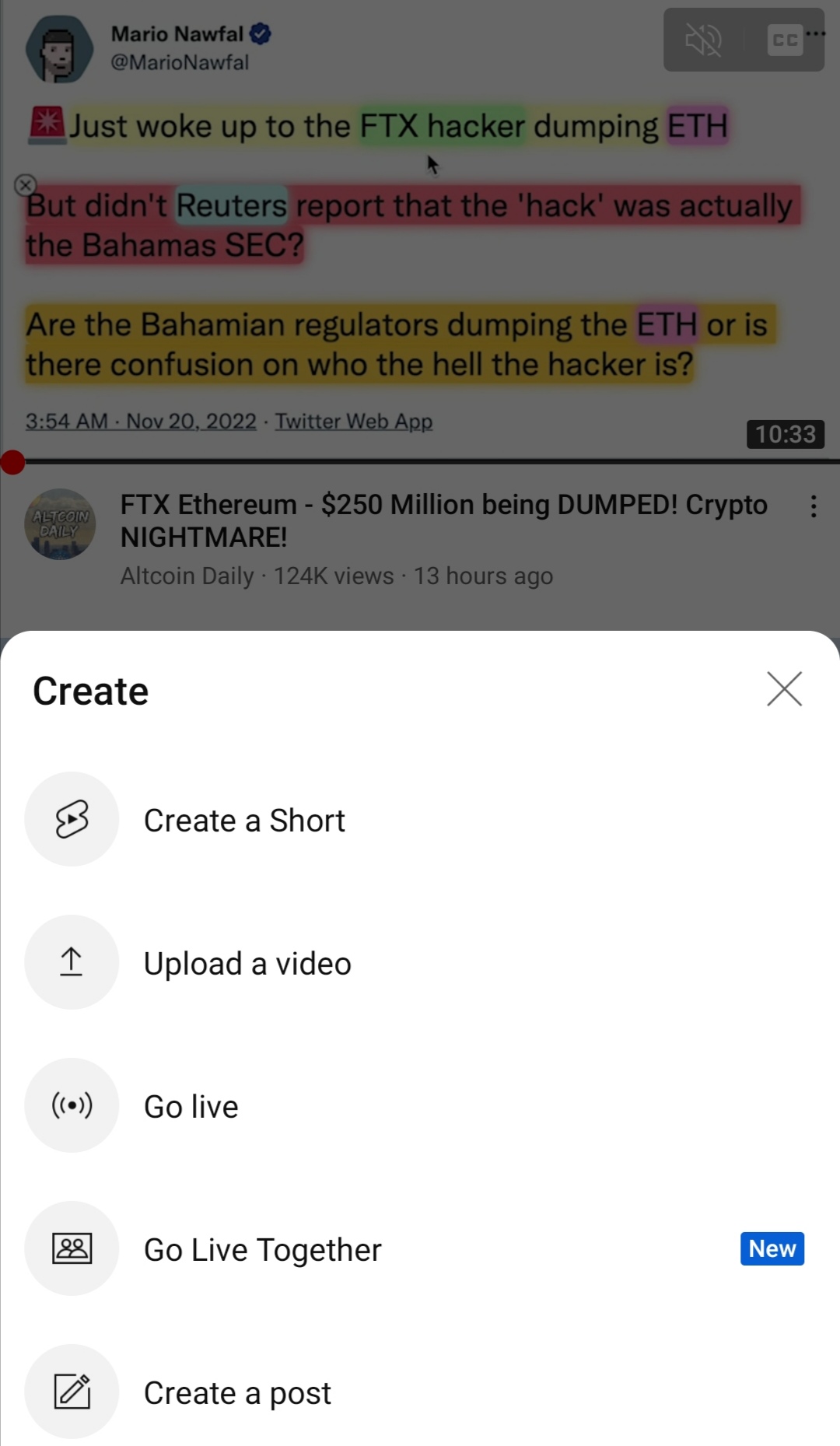
- Next, upload the desired clip in your phone’s storage by clicking on the video gallery in the bottom left corner of the interface. You can also trim/cut your video as desired in this part of the process.
- Once you’ve selected the clip you wish to upload, you’ll have the ability to add Sound, Text, Filters, etc. to the clip in order to make it even more unique. Click on Next once you’ve added all the desired effects to the clip(s).
- Lastly, add a Title and caption to the YouTube Short in the Details section of the uploader. Once done, click on Upload Short to finish the process.
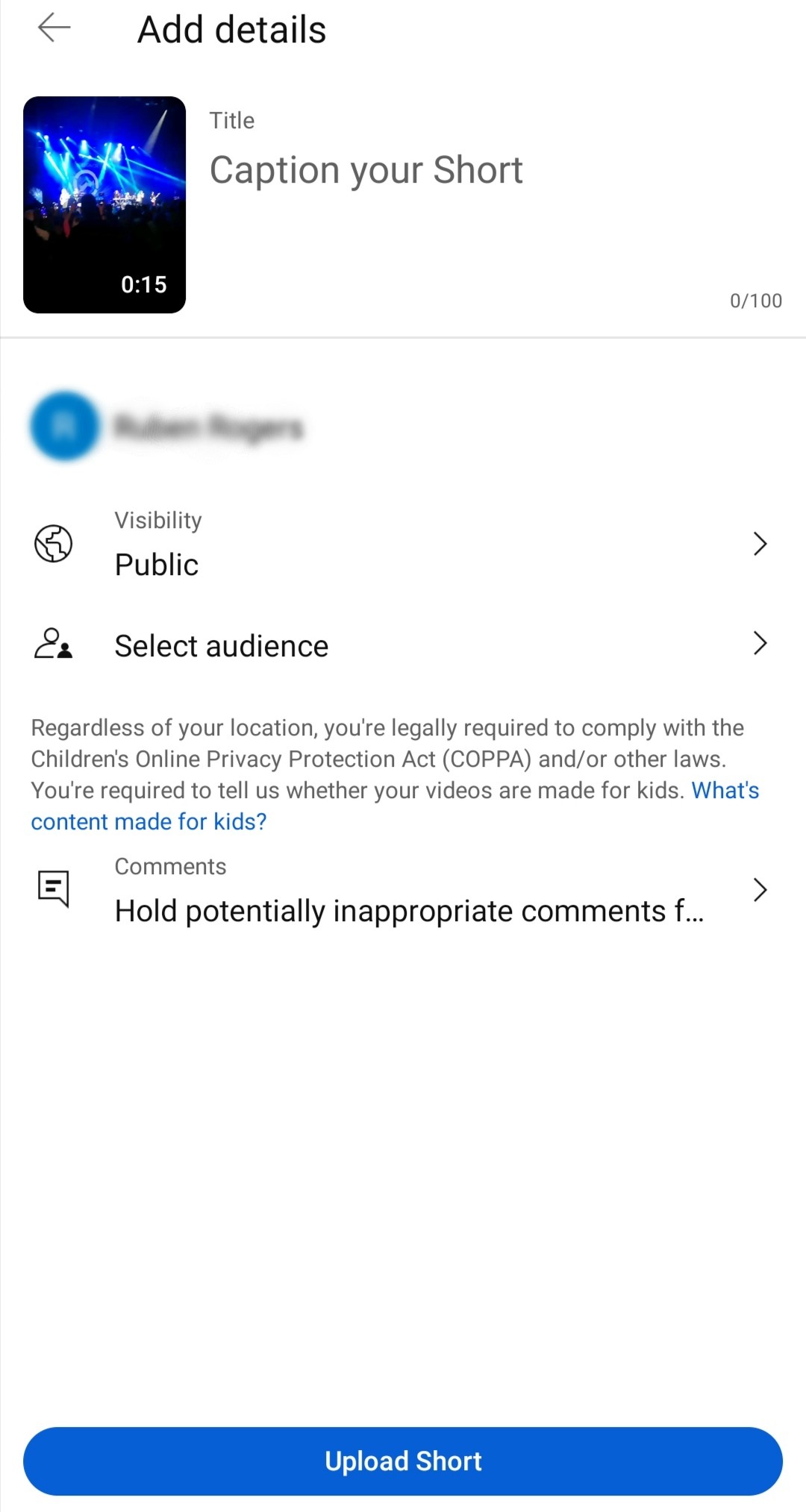
Recording and Uploading a Video to YouTube Shorts
The last way to upload YouTube Shorts using your mobile phone is by recording the video in the YouTube app itself.
This is a very straightforward process and can be done in 3 simple steps:
- Open the YouTube app using your Android or Apple device.
- Similar to the previous approach, click on Create a Short. Then record the content that you’d like to share with your friends and subscribers. Note: you’ve got more flexibility and features to choose from when recording the video clip in the Shorts creator.
- Once recorded, move to the next screen where you can add the Title and Description of your Shorts video. Hit Upload Shorts when you’ve added all the important video details.
Conclusion
This concludes our article on how to upload YouTube Shorts using a PC or any mobile device.
YouTube has made it easy for creators to record and share short, bite-sized content with subscribers through the introduction of the Shorts feature.
If you’re looking for ways to build your YouTube following and subscriber count, try uploading YouTube Shorts during the day or in between regular video uploads in order to stay relevant and reach new audiences.