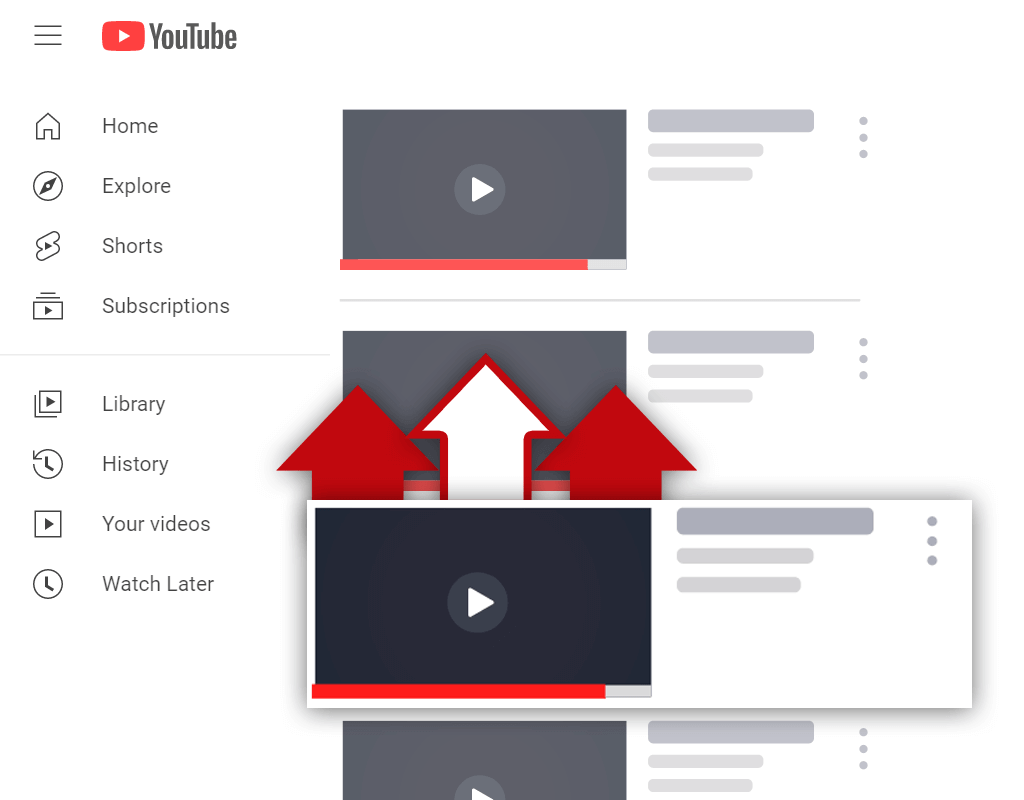How To Change YouTube Banner Image on Mobile & Desktop
Mar 31, 2022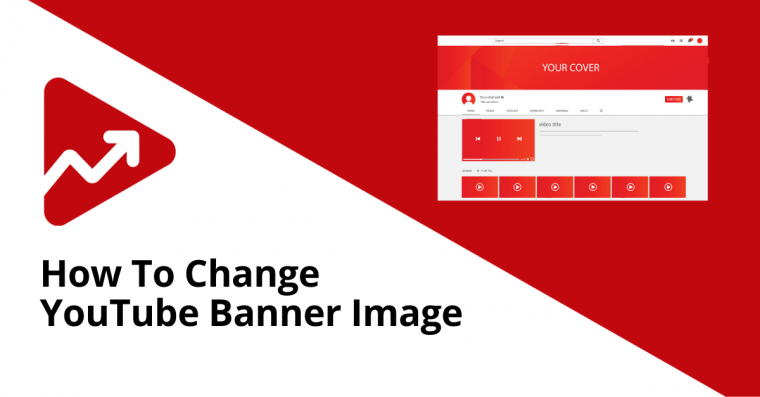
Table of Contents
How to change YouTube banner on mobile devices
How to change YouTube banner on desktop
How to add social and web links to YouTube banner
The role of the YouTube banner
YouTube banner size specifications
Conclusion
Your YouTube banner image is the first thing that new viewers and subscribers see when they arrive on your channel page.
Because of this, it’s important that your banner image is aligned with your channel’s branding and personality. A banner image should also catch the eyes of users and leave a lasting impression on them.
Having consistent YouTube channel elements such as your logo, thumbnails, and banner image will convey the idea that you’re a serious creator.
This will make people trust your brand more and may likely lead to more views.
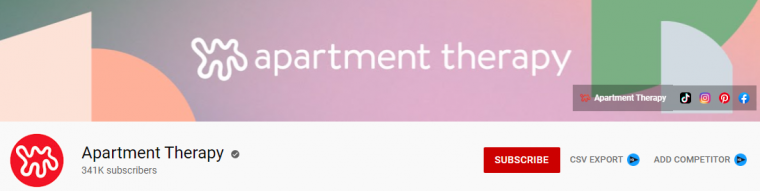
Image source: Apartment Therapy
If you notice that your current version is outdated or you’d just like a change, then you’ll need to know how to change your YouTube banner image.
In this article, you will learn the exact steps you need to take to update your YouTube banner image on mobile and desktop devices.
How to Change YouTube Banner on Mobile Devices
There are two ways to change your YouTube banner image on iPhone and Android devices:
- Via the YouTube mobile app for Android and Apple devices.
- Via the YouTube Creator Studio by using your phone’s internet browser.
Here are the steps for changing your banner image via the YouTube mobile app.
Step 1: Open the YouTube app on your mobile device.
Step 2: Tap on your profile picture in the top right corner of the app.
Step 3: Click on the Your channel option.
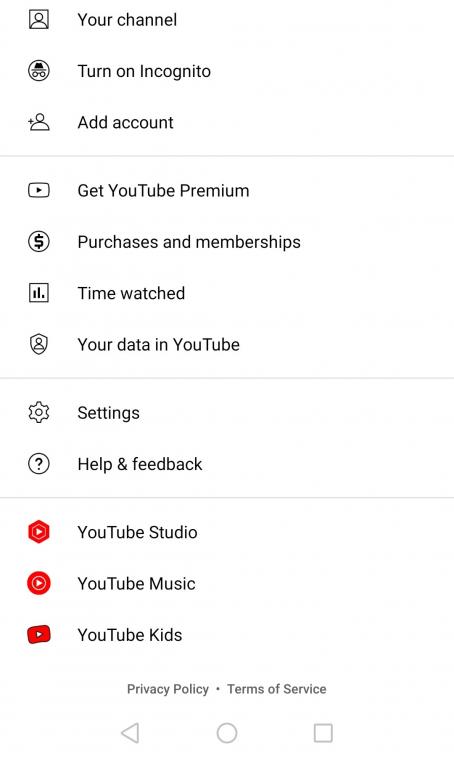
Step 4: Here you will be greeted with a number of different sections. Click on the blue pencil icon to edit your channel banner image.
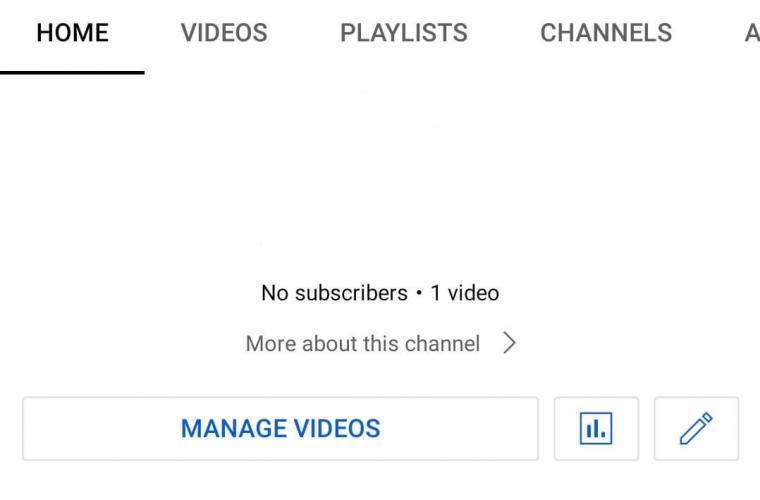
Step 5: This next section will give you the ability to change your YouTube profile picture, banner image, channel name, and YouTube channel description. Click on the little camera icon in the top right corner.
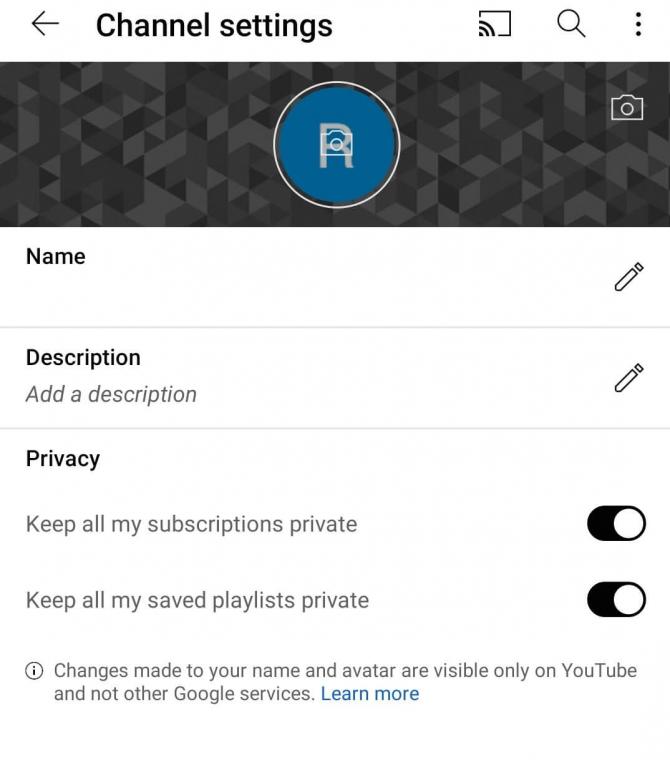
Step 6: Upload your new YouTube banner image or take a new photo to replace the old banner image.
To change your YouTube banner image via your device’s internet browser, follow the following steps.
Step 1: Navigate to your device’s internet browser and go to youtube.com.
Step 2: Click on your profile picture in the top right corner. This will open a dropdown menu, navigate to YouTube Studio by scrolling to the bottom.
Step 3: Next go to the Channel customization tab on the left of the interface.
Step 4: Go to the Branding tab. Here you’ll be able to change your profile picture, add a video watermark, and most importantly edit your banner image.
Step 5: Click on the Upload option and select an image that you’d like to set as your banner image.
How to Change YouTube Banner on Desktop
If you want to change the YouTube banner image on your desktop, then simply follow the same steps as we outlined above when changing the image via your mobile device’s internet browser.
How to Add Social and Web Links to YouTube Banner
Adding social media and web links to your YouTube banner image is very quick and easy to do.
Simply navigate to your channel’s YouTube Studio and click on Customization in the menu on the left.
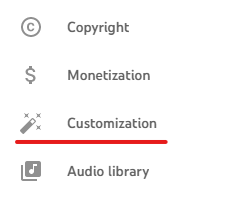
Next, click on the Basic info tab and scroll down to the Links section.
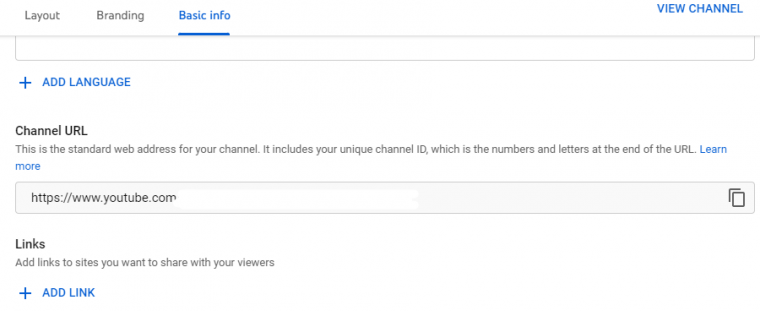
Click on Add Link to complete the necessary information with the appropriate links to your social media profiles and website.
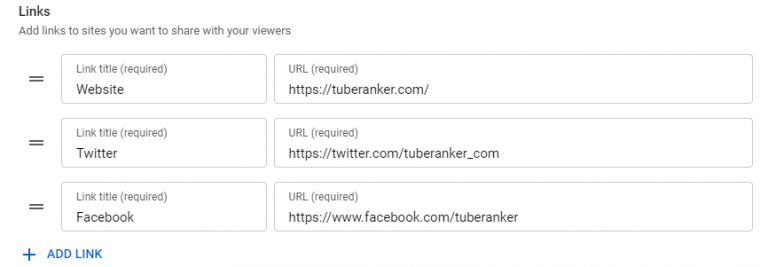
Lastly, click on Publish in the top right corner to save the changes.
The Role of the YouTube Banner
As mentioned earlier, your YouTube banner image should accurately reflect your brand’s look and feel.
The YouTube banner image can be compared to a Facebook or a LinkedIn cover photo.
Some YouTube creators also use the banner image as a way to tell viewers what their channel is about and what type of content they can expect to see.
For example, the cover image of Nate O’Brien tells us that we can expect to see videos on the topics of investing, personal finance, and entrepreneurship.
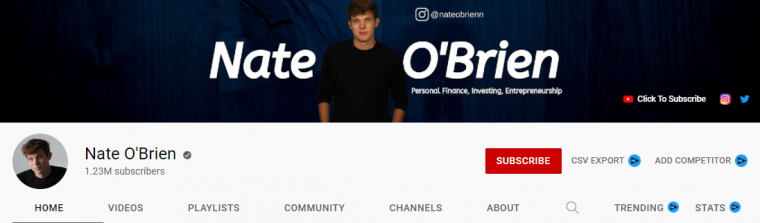
Image source: Nate O'Brien
It’s also a common practice for creators to add links to their websites, social media pages, and links to important web pages on their YouTube banners. (more on how to add these links later)
YouTube Banner Size Specifications
When changing your YouTube banner image it’s important that you ensure you upload an image that is high quality and the right size.
Here are the banner image size guidelines, as set out by YouTube:
- Minimum recommended banner image size: 2048 x 1152 px with an aspect ratio of 16:9.
- The file size must be 6Mb or smaller.
- Safe area for text and logos: 1235 x 338 px.
It’s especially important to pay attention to the safe area if you want to ensure that your banner images are displayed correctly across multiple devices.
Now, let’s discuss the exact steps you need to take to change your YouTube banner on mobile devices.
Conclusion
The importance of your YouTube banner image cannot be overstated. In a world where first impressions count, you want to ensure that your banner image makes a good impression.
Now you know how to change your YouTube banner image on both mobile and desktop devices.