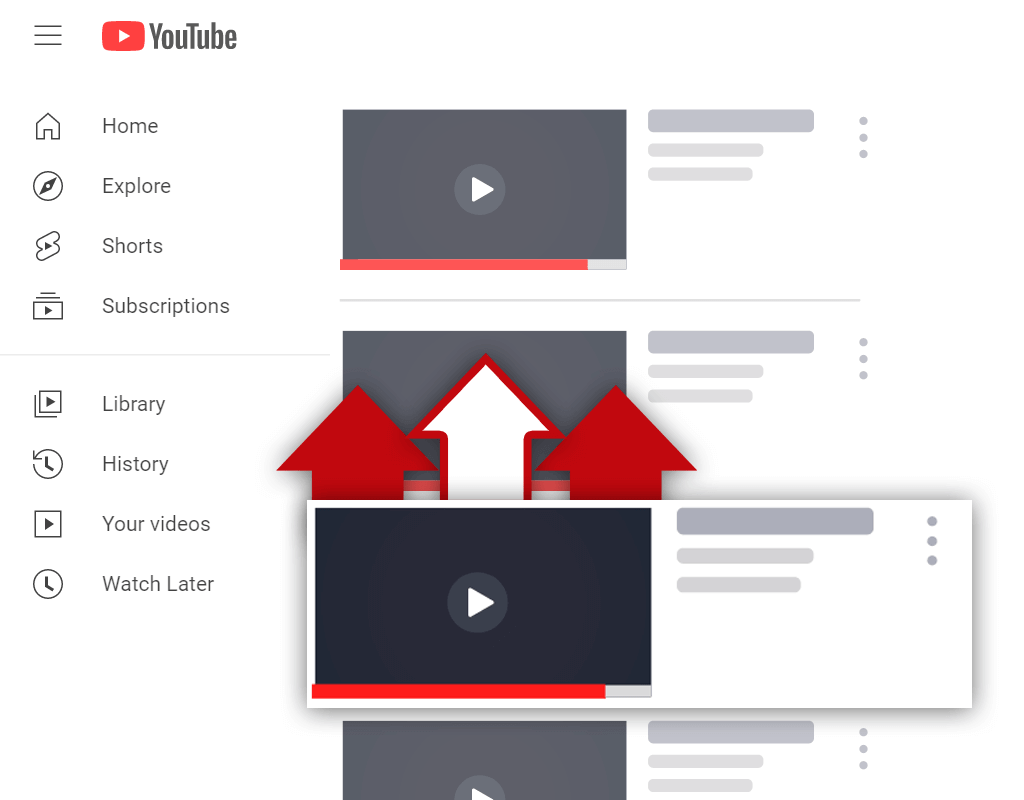How to Move Videos From One YouTube Channel to Another
Oct 2, 2021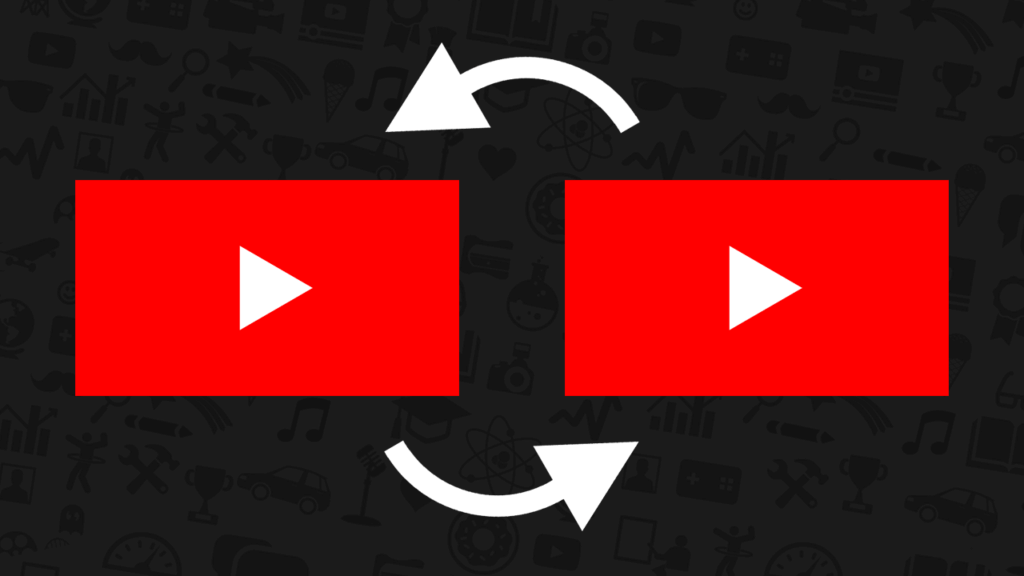
Trying to learn how to move videos from one YouTube channel to another? If so, you've come to the right place.
I've been around YouTube for over a decade now. During this time, I've created many new channels and transferred old videos to them. While the process can consume a lot of time, it's worth it, as it's never worth losing videos that you spent time creating for nothing.
In this article, you will learn:
Can You Move Videos From One YouTube Channel to Another?
How to Transfer Videos From One YouTube Channel to Another
Read on and learn how to move a video from one YouTube channel to another.
Can You Move Videos From One YouTube Channel to Another?
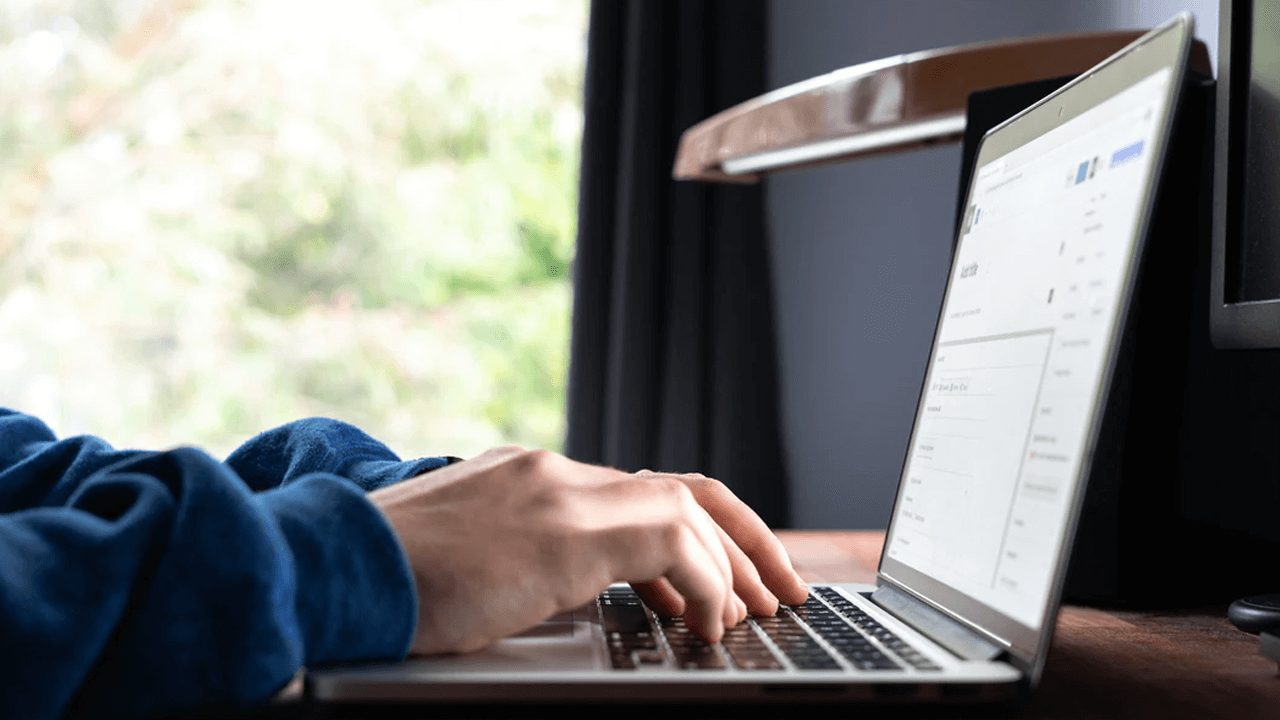
So, can you move videos from one YouTube channel to another? Put simply, yes, you can. However, things aren't as simple as they may seem, which is often the case when it comes to YouTube.
You cannot combine or merge separate YouTube channels or transfer videos automatically to another channel. You can, however, manually re-upload your videos on another channel that you own. Just remember, metrics such as watch time will reset for new uploads.
This is what I meant when I stated above that the process of transferring videos from one channel to another takes time. The process is entirely manual and there are no tools that will allow you to transfer your videos to another channel with the click of a button.
Knowing this, ensure that you have a good reason for wanting to move your videos to another channel. After all, the time you spend moving your videos to another channel could be spent creating new videos for your existing channel or new videos for a new channel.
How to Transfer Videos From One YouTube Channel to Another
While the process of moving videos from one channel to another can be time-consuming, it isn't complicated. By following a simple process, you'll be able to transfer all the videos you'd like to another channel of your choosing.
Here's how to transfer videos from one YouTube channel to another:
- Log in to the YouTube account containing the videos you'd like to move
- Go to the YouTube Studio
- Find the video you want to move
- Download the video
- Repeat steps 3 and 4 for each video you'd like to move
- Switch to another YouTube channel
- Upload the videos
- Delete the old videos
Let's go over this process in more detail.
1. Log In To the YouTube Account Containing the Videos You’d Like to Move
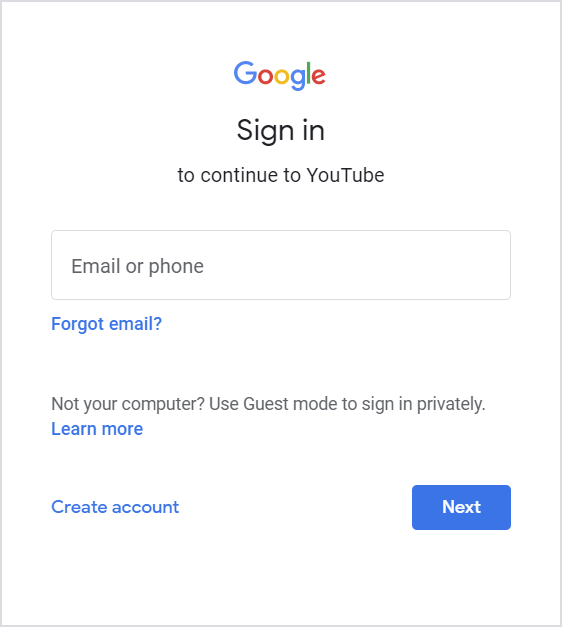
To begin, you need to log into the YouTube account containing the videos you'd like to move to another YouTube channel. Chances are, you've done this a hundred or so times, so you should have no issues signing into your account.
2. Go to the YouTube Studio
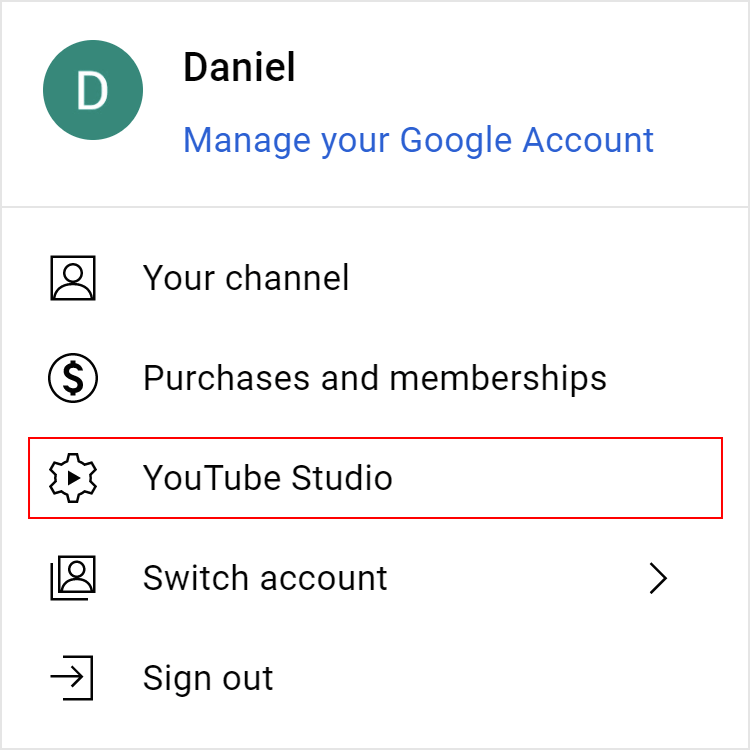
Once you are logged into your account, you need to go to the YouTube Studio. If you've ever uploaded a video, you'll have been here before. Click your profile icon in the top right corner of the screen while on YouTube and select the YouTube Studio option from the menu.
3. Find the Video You Want to Move
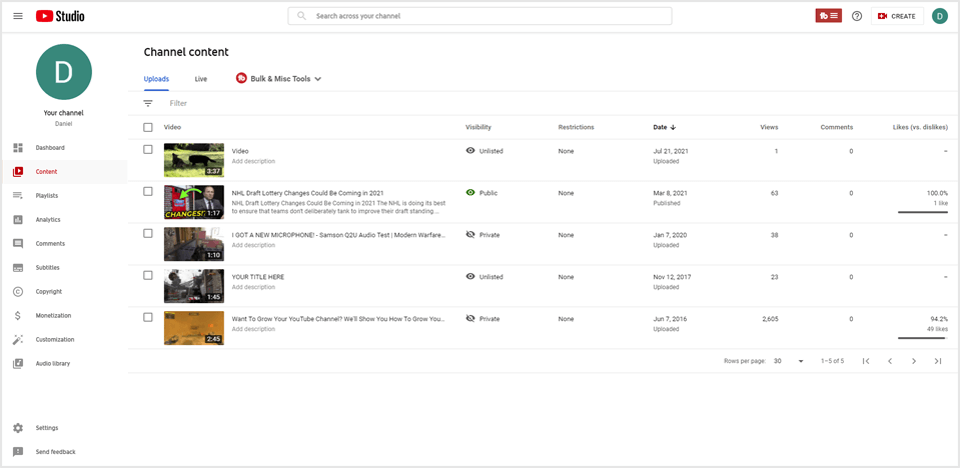
Upon entering the YouTube Studio, you'll need to go to your videos by selecting the Content tab from the menu located on the left side of the screen. Clicking this tab will allow you to see your videos and find the video you want to move.
4. Download the Video
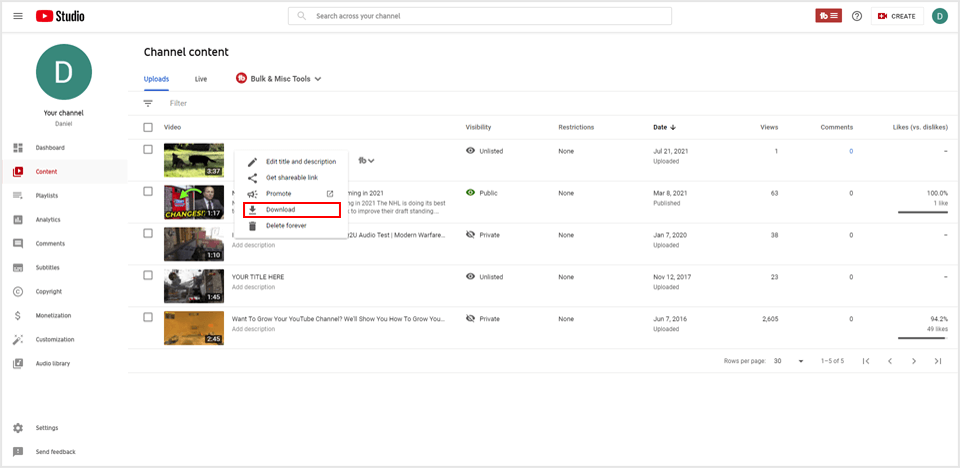
After locating the video you'd like to move, you'll need to download the video. Fortunately, YouTube has made it possible to download a video by selecting the options icon (the 3 dots) and clicking the download option.
5. Repeat Steps 3 and 4 for Each Video You’d Like to Move
All you need to do now is repeat steps 3 and 4 of this process for every video you'd like to move to a different channel. Just remember, you can do this process in batches instead of downloading every single video you'd like to move at once.
6. Switch to Another YouTube Channel
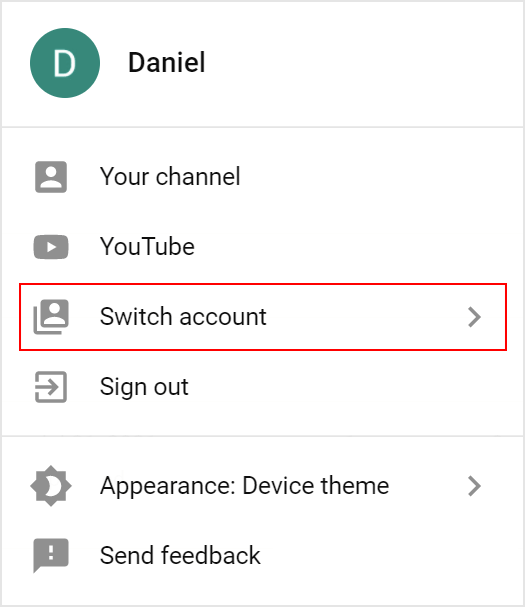
Next, you need to switch to the YouTube channel that you'd like to transfer your videos to. So, switch to the other channel or sign in to your other account so that you can access your other channel.
7. Upload the Videos
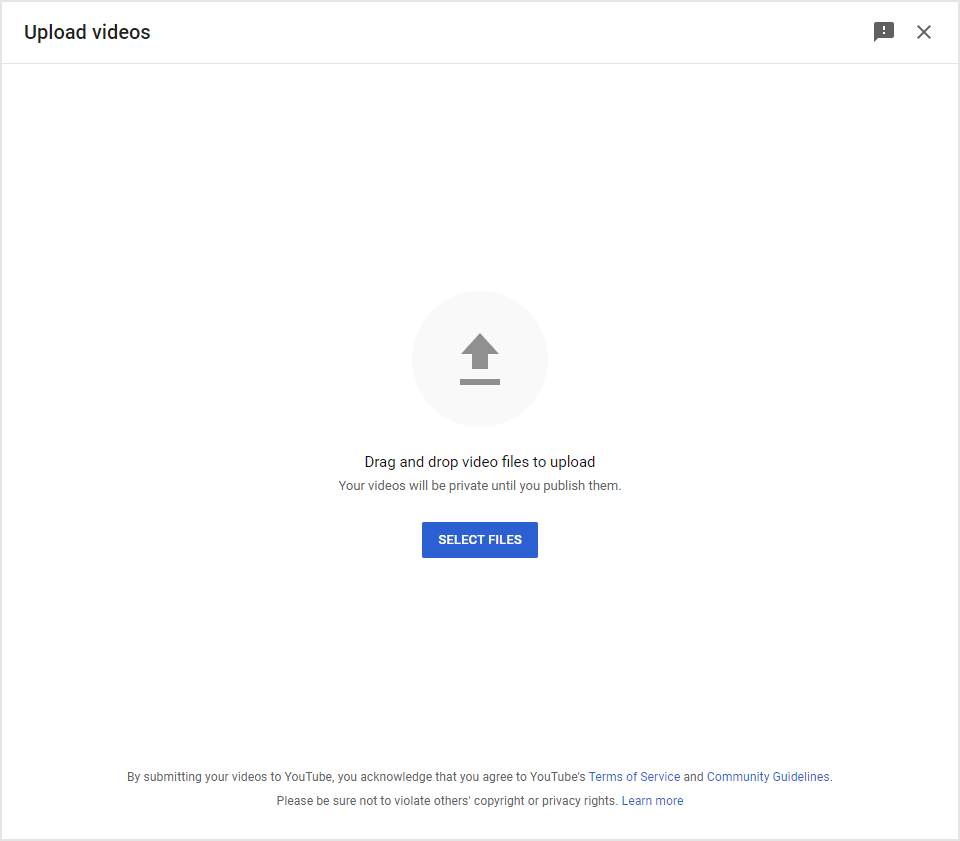
Since you are now signed into your new channel, you can begin re-uploading your videos. Re-uploading videos is as simple as clicking the Create button next to your profile icon while on YouTube and selecting the Upload videos option.
8. Delete the Old Videos
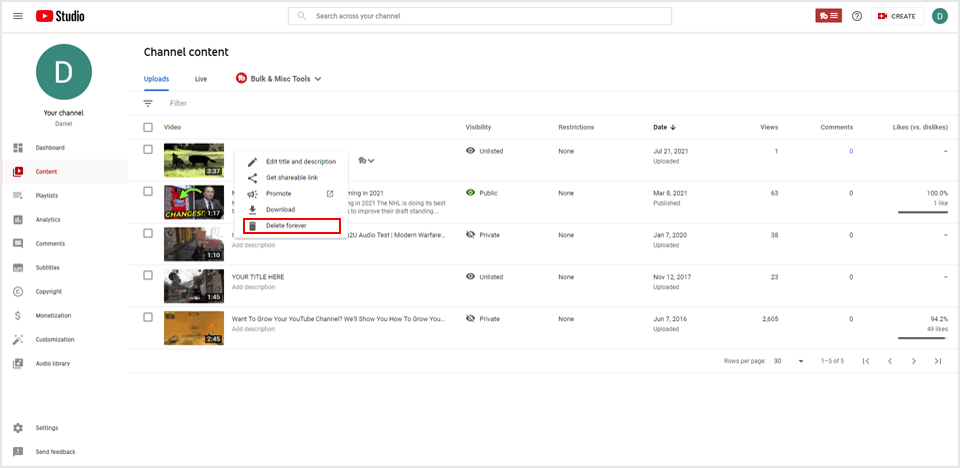
To finish this process in a way that stops you from running into any issues, you should go to your old channel (or account) and delete the videos you just uploaded to your new channel. This way, YouTube doesn't think you've stolen the videos from another channel.
Conclusion
You now know how to move videos from one YouTube channel to another. While the process can seem tedious and time-consuming, it is worth performing the process properly to ensure duplicate content or copyright issues do not arise.