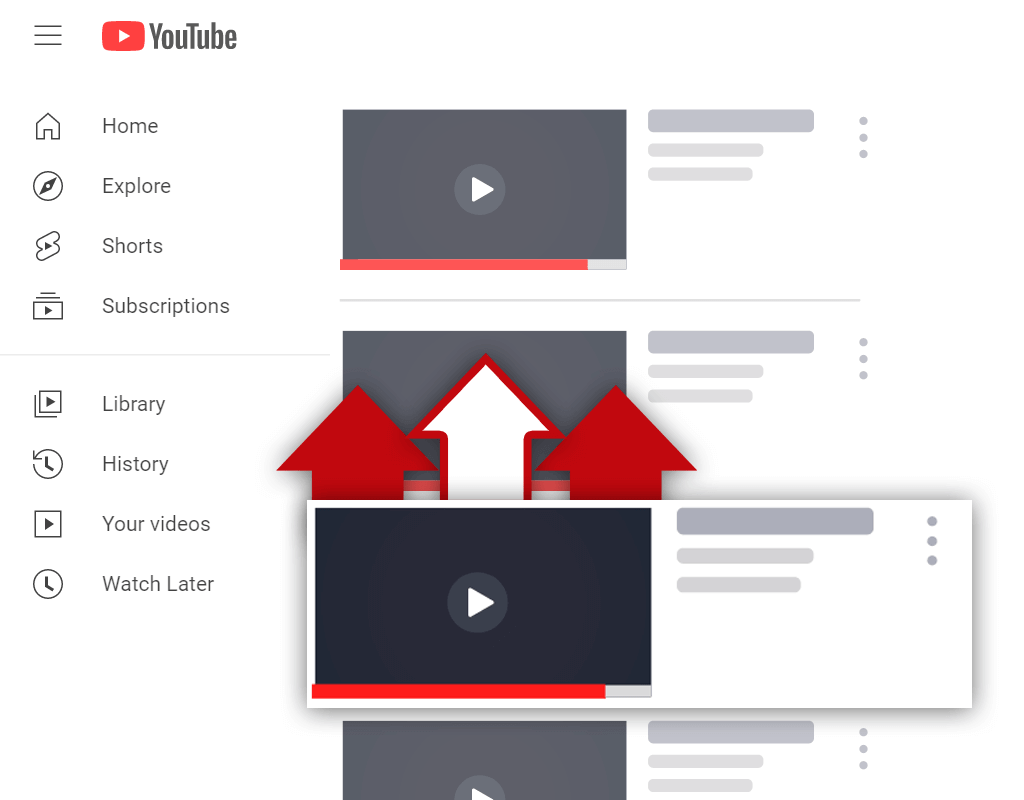Can You Pause YouTube Uploads? (Complete Explanation)
Dec 9, 2021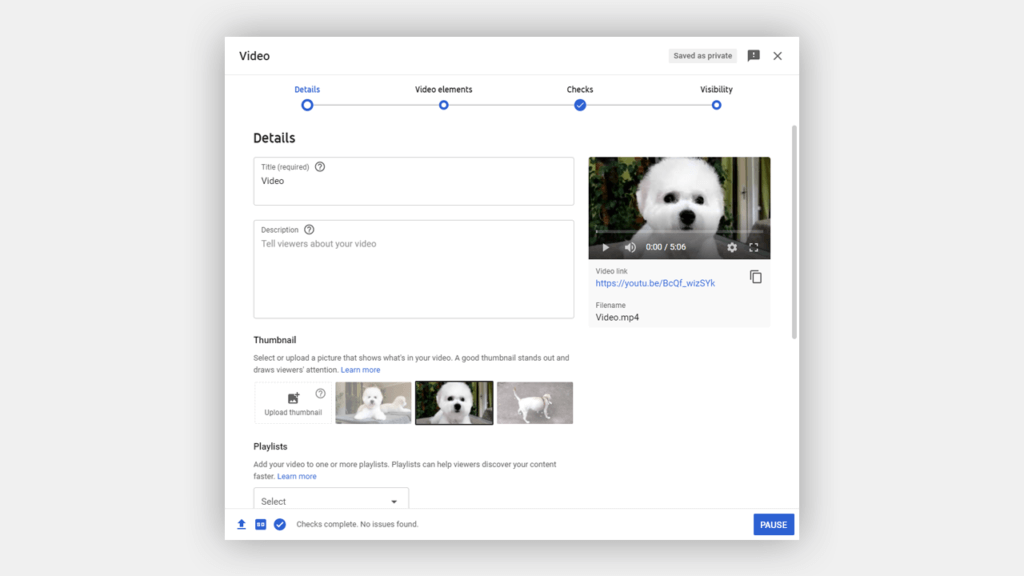
Have you ever wondered- can you pause YouTube uploads? If you have, you've come to the right place.
Sometimes, we upload video files and have to turn off our computer or disconnect from our internet. In instances such as this, it would be useful to be able to pause uploads. But is this possible? Or, do you have to start fresh whenever an upload gets interrupted?
In this article, you will learn:
Can You Pause a YouTube Upload?
How to Pause YouTube Uploads
How to Continue Uploading a Video on YouTube
Read on and learn not only how to pause a YouTube upload, but also how to resume a paused upload.
Can You Pause a YouTube Upload?
So, can you pause a YouTube upload? Or, will you be forced to start fresh whenever you try uploading the same video to your YouTube channel?
You cannot pause a YouTube upload. The best thing to do if you're unable to complete an upload is to cancel it. Canceling an upload will cause it to stop uploading, however, YouTube will remember how far along the upload process the video was.
Since YouTube remembers how far along the upload process a video was, canceling the upload will produce the same result as pausing it. You see, when you start the upload process again, it will begin where it left off.
If you cannot finish uploading a video, do not fret. Simply cancel the upload, and re-upload the same file whenever you can. You will not lose your upload progress. If the video was 50% uploaded, it will upload to 50% very quickly and will resume from there.
How to Pause YouTube Uploads
It might seem odd, but to pause an upload on YouTube, you technically need to cancel it. In the past, this wasn't the case, but nowadays it is. As you go through the process, however, it will make more sense.
Here's how to pause YouTube uploads:
- Go to the YouTube Studio
- Find the video being uploaded
- Cancel the upload
- Confirm the cancelation of the upload
Let's discuss this process further.
1. Go to the YouTube Studio
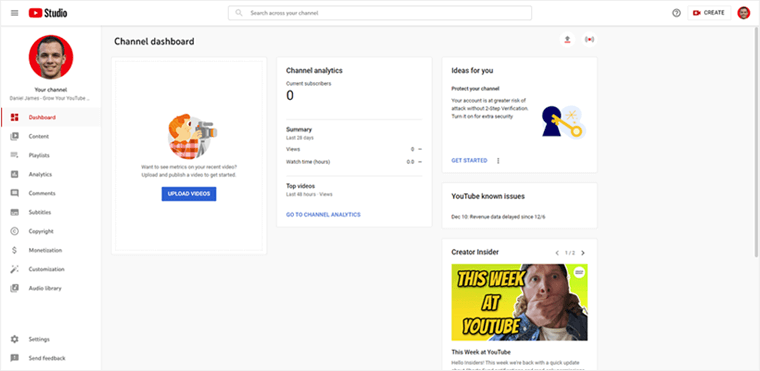
You will begin the process of pausing an upload the same way you would begin the process of uploading a video. So, to begin, upload a video to YouTube while you are inside of the YouTube Studio.
2. Find the Video Being Uploaded
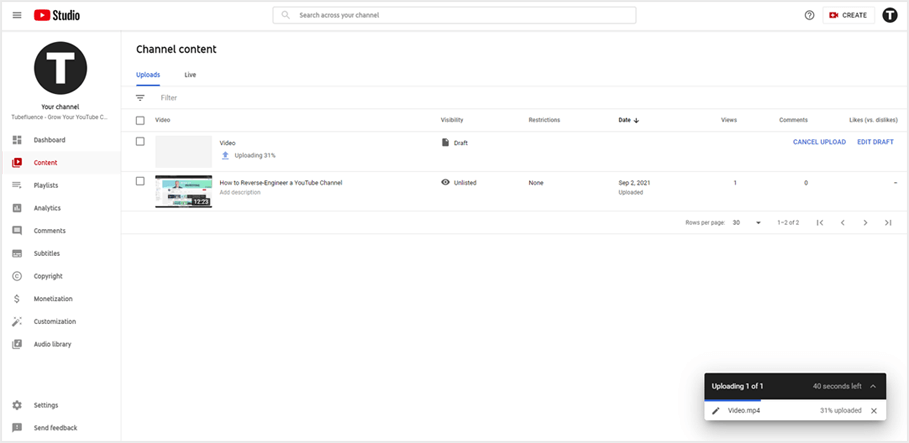
Next, you need to find the video that is being uploaded that you wish to pause. Typically, new uploads will be placed at the top of the uploads list. Since this is the case, you should be able to find the upload quickly.
3. Cancel the Upload
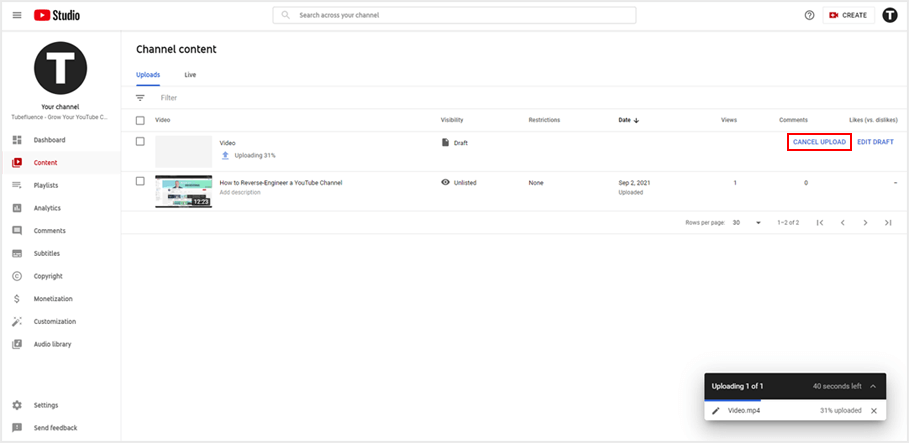
Upon finding the video being uploaded, you'll notice a button labeled "Cancel upload" under the comments column. You must click this button to stop the video from uploading. Remember, you want to do this- there is no pause button available.
4. Confirm the Cancelation of the Upload
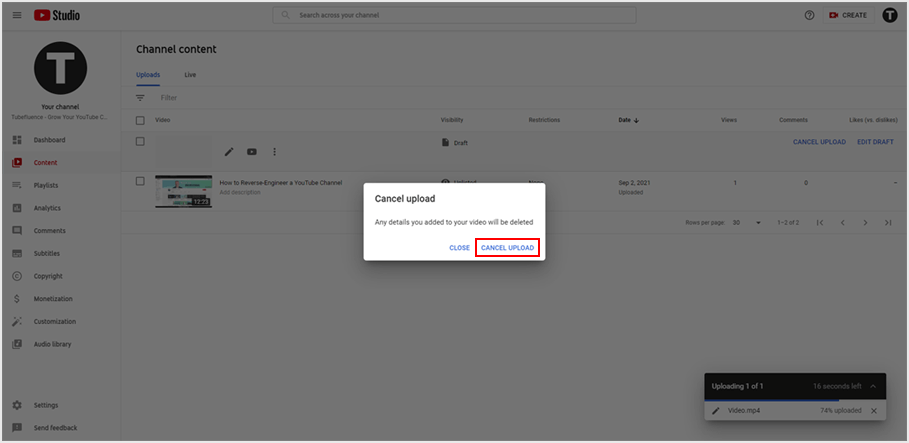
When you click the button to cancel the upload, you will have to confirm the cancelation. Doing this will cause the video to stop uploading. However, this will allow you to continue uploading the video when you re-upload the file.
How to Continue Uploading a Video on YouTube
Okay, so you've canceled an upload and now you'd like to continue uploading it where it left of- what do you do? Well, you essentially go through the upload process as you normally would for any other video.
Here's how to continue uploading a video on YouTube:
- Go to the YouTube Studio
- Upload the same video file that you canceled
- Wait for your video to catch up to where it was before
- Finish the upload process
Let's go over this process in more detail.
1. Go to the YouTube Studio
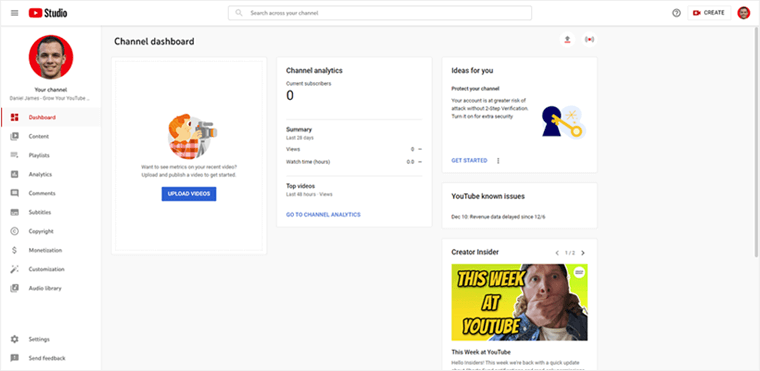
As with every video, to begin the upload process, you must first go to the YouTube Studio. You will be brought here regardless of whether or not you click the upload button on the home screen of YouTube, so it's better to go there first to save time.
2. Upload the Same Video File That You Canceled
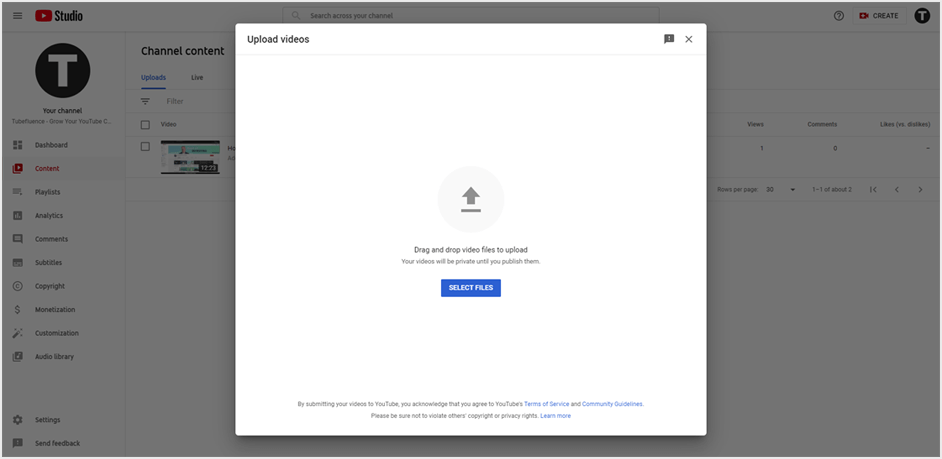
Once you are inside the YouTube Studio, you must begin the upload process. Select the same video file that you previously uploaded and canceled, and begin the upload process as you would normally.
3. Wait for Your Video to Catch Up to Where It Was Before
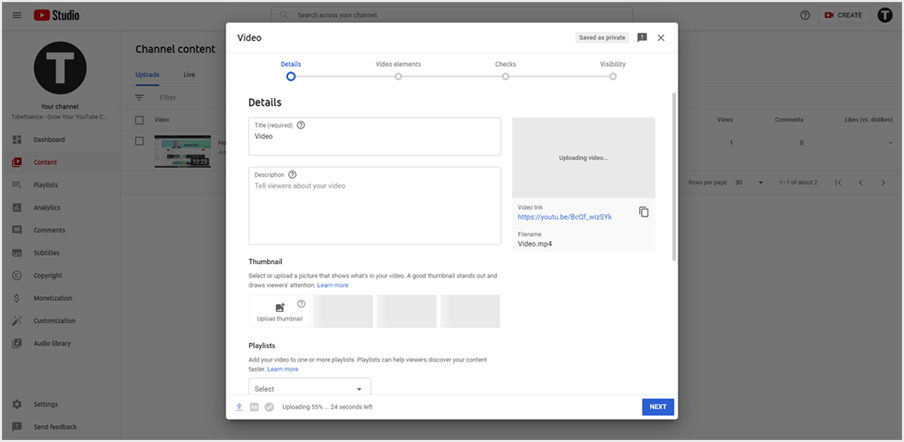
Your upload progress will start at 0% when you re-upload the same file. However, the file should upload much quicker than usual up to the point it reached before you canceled it, barring any changes in your internet connection.
4. Finish the Upload Process
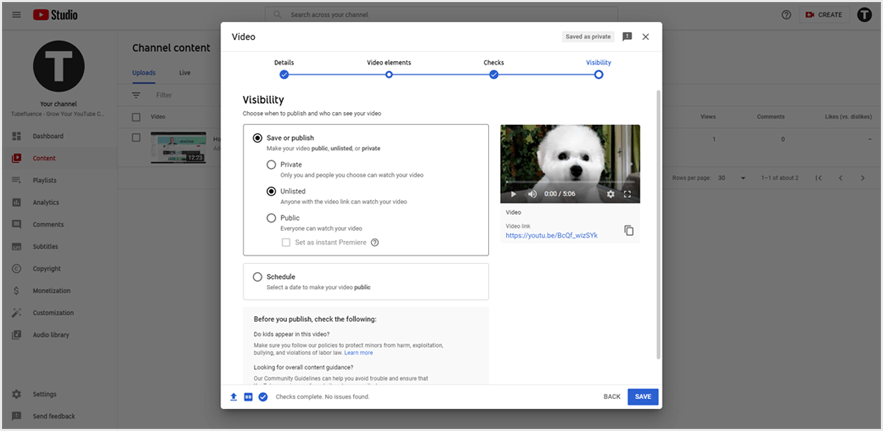
From here, you can finish the upload process as you would normally. The file will upload at a normal pace once it catches up to where it was previously, but this is still a great way to essentially pause the upload process.
Conclusion
You now know the answer to the question, "can you pause YouTube uploads?" While you cannot pause uploads in the traditional sense, YouTube makes it easy to continue uploading a video where it left of before it was interrupted. Knowing this, don't panic if one of your uploads gets interrupted- it will catch up to where it was quickly.