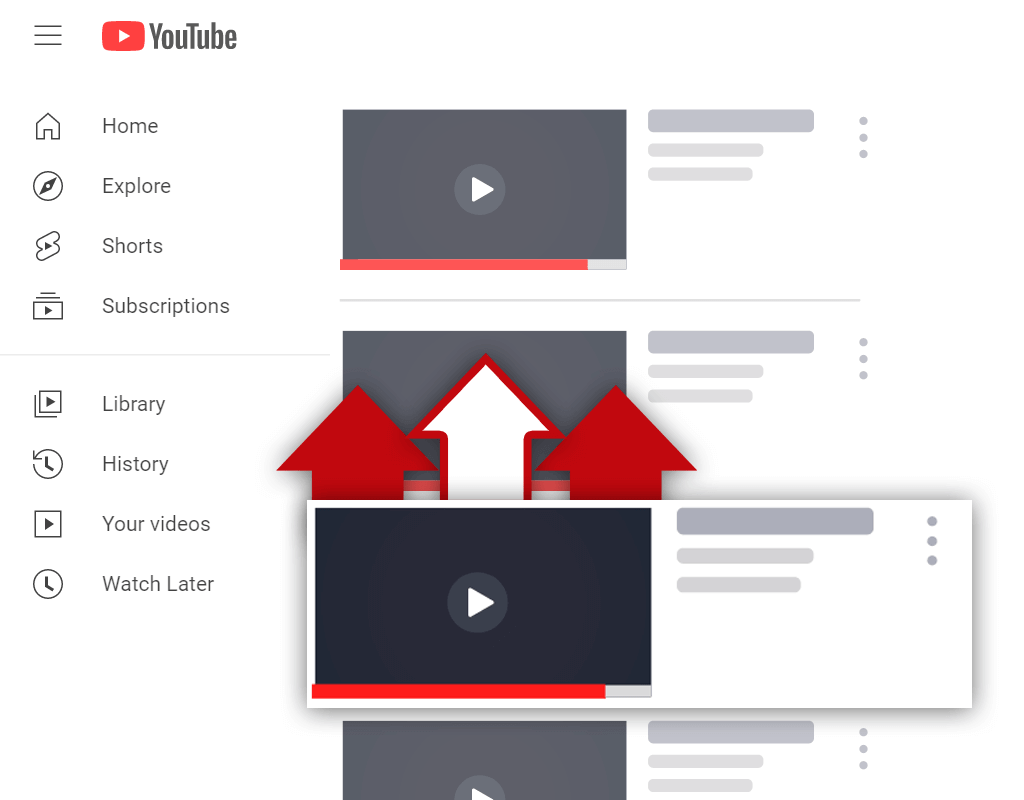Can I Use Creative Commons Videos on YouTube? (Find, Download, and Upload CC Videos)
Jul 29, 2021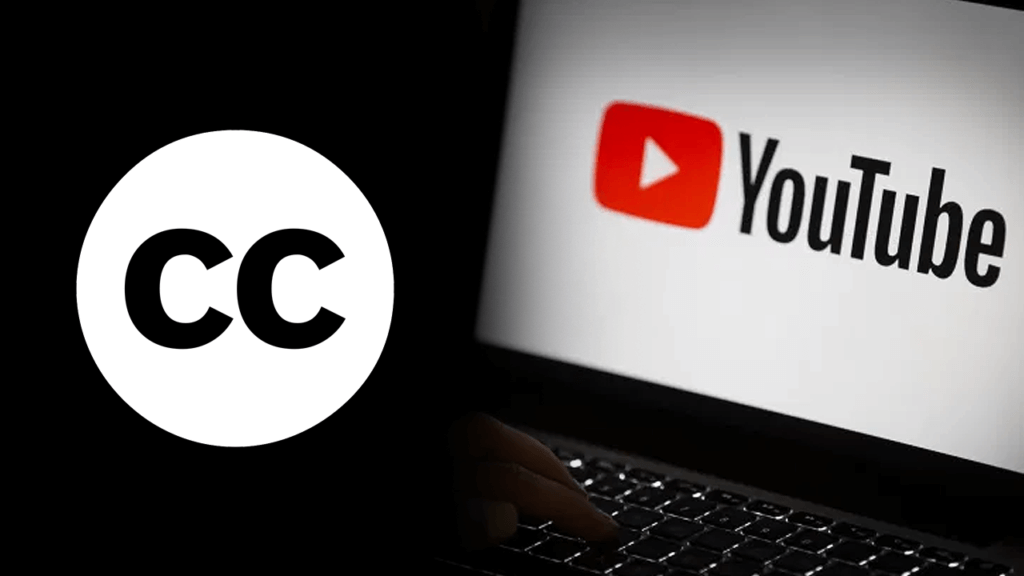
Have you ever asked yourself, "can I use Creative Commons videos on YouTube?" If so, you've come to the right place.
A lot of content creators get themselves into trouble by reuploading other people's videos without permission. However, this does not need to be the case- there are safe ways to reupload videos to YouTube that have already been published previously.
In this article, you will learn:
What Is Creative Commons on YouTube?
How to Use Creative Commons on YouTube
How to Find Creative Commons Videos on YouTube
How to Download Creative Commons YouTube Videos
How to Upload Creative Common Videos on YouTube
How to Tell if a YouTube Video Is Creative Commons
YouTube Standard License vs Creative Commons
Read on and learn everything you need to know about YouTube Creative Commons videos.
What Is Creative Commons on YouTube?
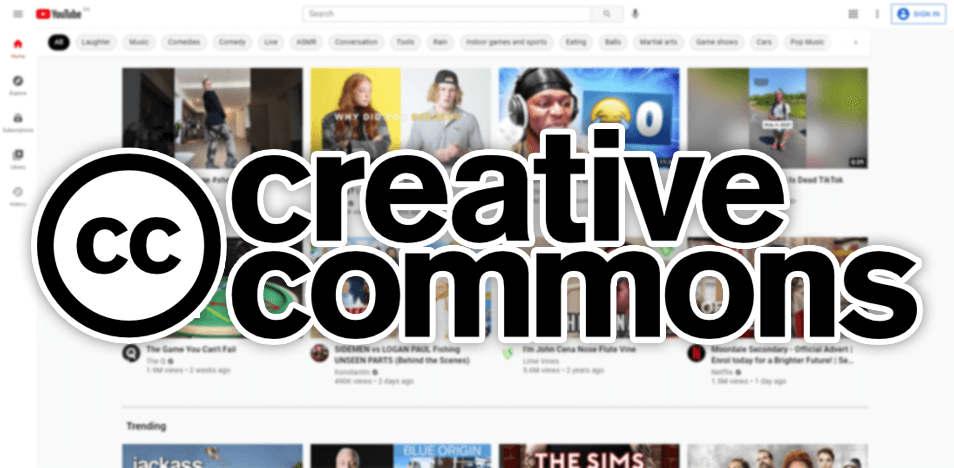
So, what is Creative Commons on YouTube?
Creative Commons is a license that permits content creators to republish existing videos. YouTube allows creators to mark their videos with a Creative Commons (CC) license to signal to other creators that they are allowed to republish their work.
In other words, videos uploaded to YouTube with a CC license can be reuploaded without the worry of receiving a copyright claim or strike. Since there is no risk of running into copyright issues with these videos, they are commonly sought after by compilation and highlights channels.
How to Use Creative Commons on YouTube
Creative Commons videos have been published on YouTube for many years now, but few people know about them or how to use them properly. If you wish to use these videos, you must learn how to use them properly.
This is how to use creative commons on YouTube:
- Find videos marked with a Creative Commons (CC) license
- Download a video in HD
- Reupload the video
It's a pretty simple process, don't you think? The thing is, finding, downloading, and uploading good CC videos takes some knowledge of YouTube search filters. So, there are still some important steps that needed to be followed to use Creative Commons videos to their full power.
How to Find Creative Commons Videos on YouTube
The process of finding CC videos on YouTube is quite simple. By filtering search results, you can discover a treasure trove of new, high-quality CC videos available to download and republish.
Here's how to find creative commons videos on YouTube:
- Search for a topic on YouTube
- Click the Filters button
- Select the Creative Commons filter
- Sort by upload date
- Add an HD filter
- Look for a decent video
Let's discuss this process in more detail.
1. Search For a Topic on YouTube
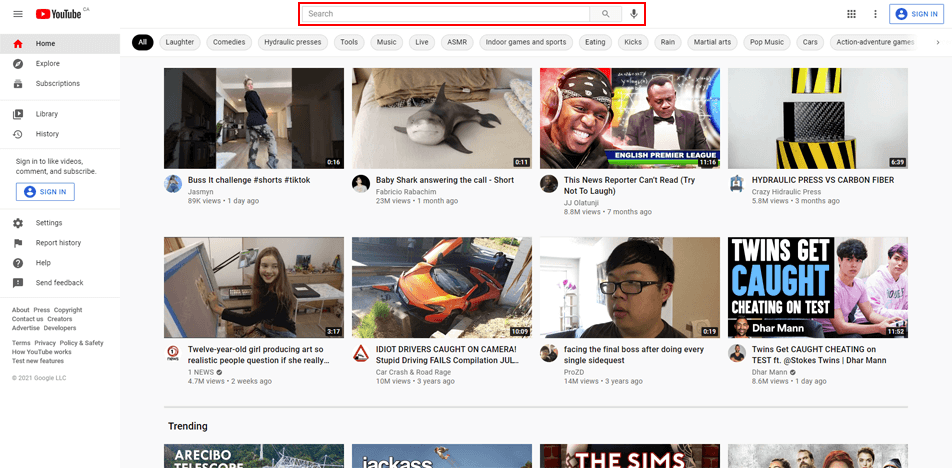
The easiest way to find CC videos on YouTube is to search for a topic in the search bar. Simply type in a term related to the types of videos you'd like to discover. Keep in mind, the more general your search is, the more videos you will have at your disposal.
2. Click the Filters Button
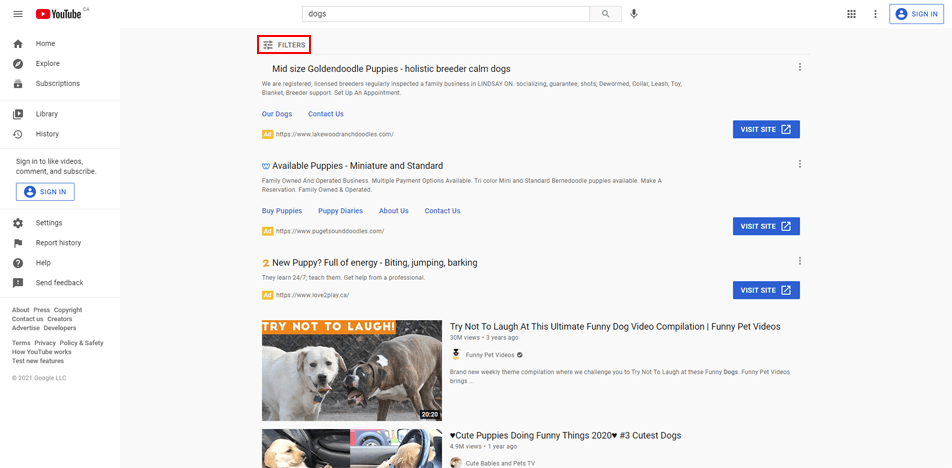
After you've searched for a topic and have been brought to the search results screen, you need to click on the Filters button. This button will be located at the top of the search results screen on the left side.
3. Select the Creative Commons Filter
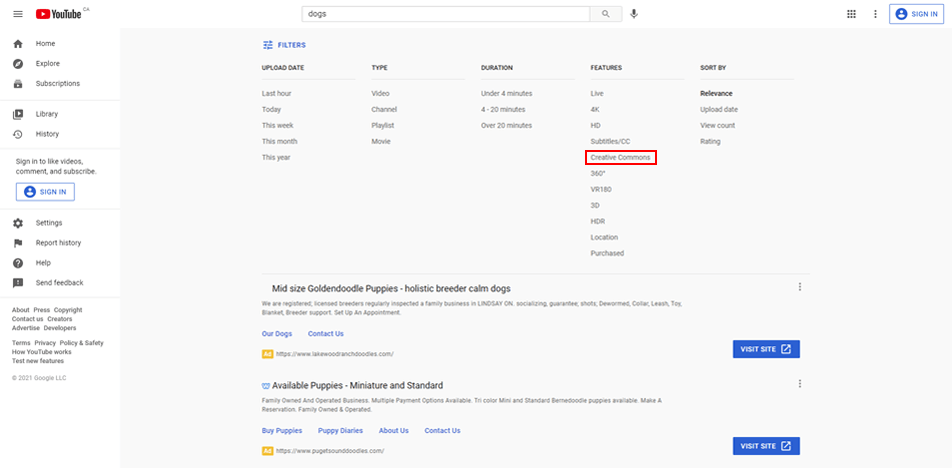
Once you've clicked the Filters button, a new menu should appear with a variety of different filtering options. The filters that appear are designed to help you narrow your search and remove irrelevant videos from the search results. In this case, select the Creative Commons filter.
4. Sort By Upload Date

After selecting the Creative Commons filter, your search results page should change and start to feature different videos. You'll notice that many of these videos are several months or even years old. To find the most recent videos, all you need to do is select an Upload Date filter- preferably for the last hour or last 24 hours.
5. Add an HD Filter
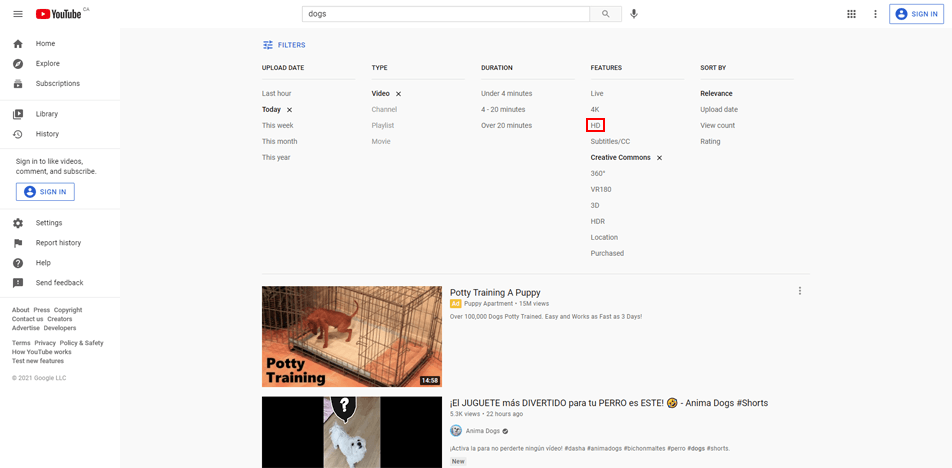
While many videos in the search results might look like they've been uploaded in an HD quality, some of them will not be HD videos. So, it's a good idea to filter your results further by adding an HD filter.
6. Look For a Decent Video
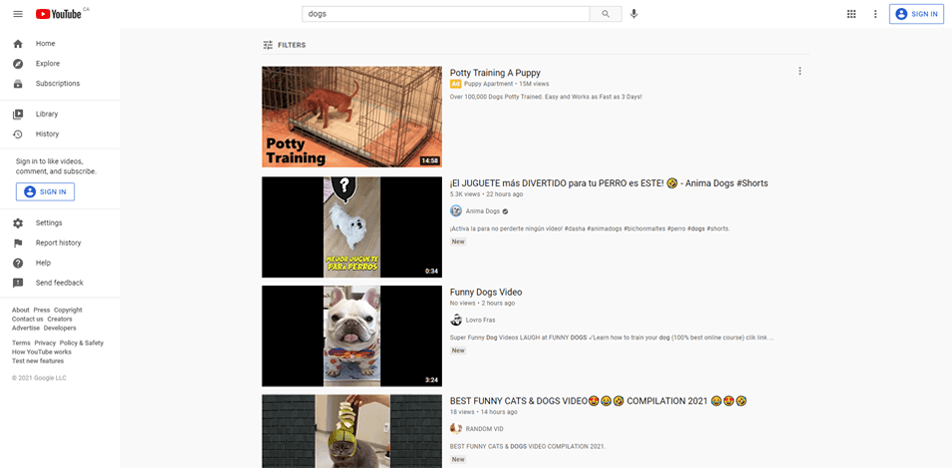
Now that your results have been filtered in a way that will allow you to find high-definition CC videos that have been uploaded recently, all that's left for you to do is to click on and watch the videos that grab your attention to determine if they're decent or not.
How to Download Creative Commons YouTube Videos
Being able to find CC videos is a good skill to possess, but there's no point in having this skill if you don't know how to download the videos you find! Luckily enough, the process of downloading CC videos from YouTube is very easy to follow.
Here's how to download creative commons YouTube videos:
- Find a YouTube video downloader
- Get your video URL
- Paste the video URL in the downloader
- Download the video in HD
Let's go over this process further.
1. Find a YouTube Video Downloader
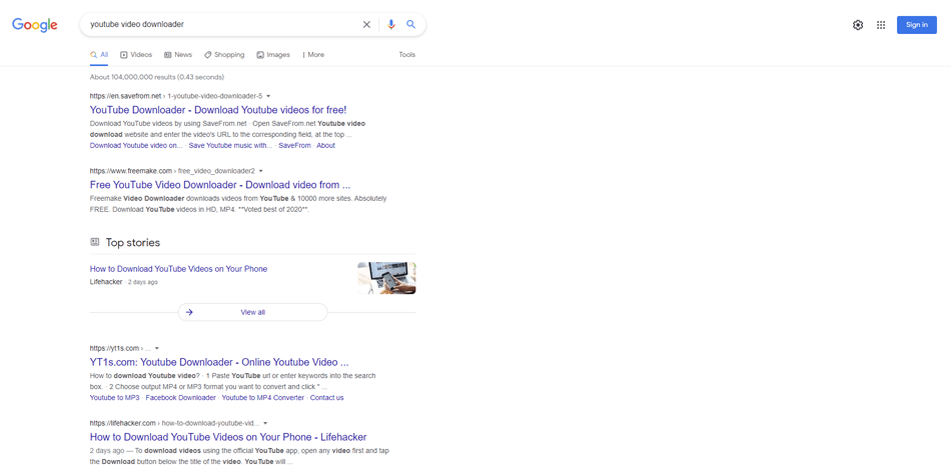
The easiest way to download videos off of YouTube is to utilize an external YouTube video downloader service. Fortunately, there are plenty of them available, and you can find one very quickly by performing a quick Google search.
2. Get Your Video URL
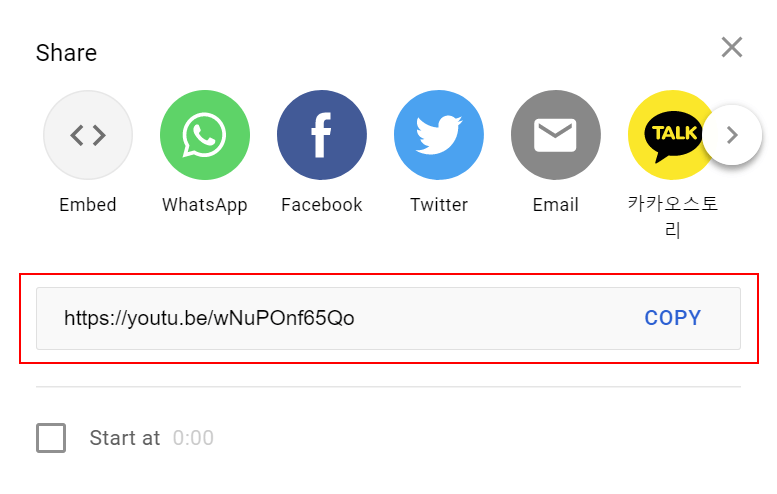
For your selected video downloader to know which video you'd like to download, you'll need to give it the video URL. So, once you've found a video you'd like to download, take note of the URL.
3. Paste the Video URL in the Downloader
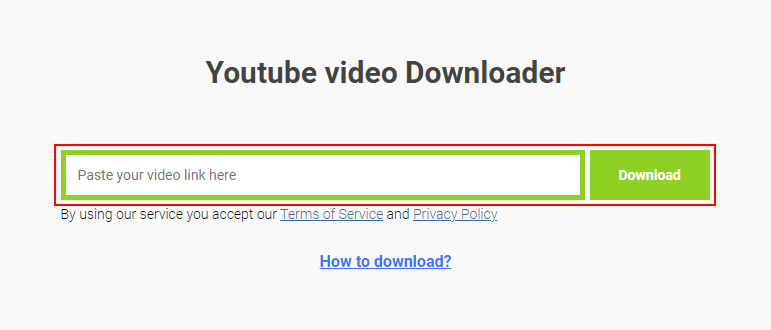
Most downloaders will feature a text box that you can paste your video URL into. Knowing this, all you need to do to tell the downloader which video you want to download is to paste the video URL into the specified text box.
4. Download the Video in HD
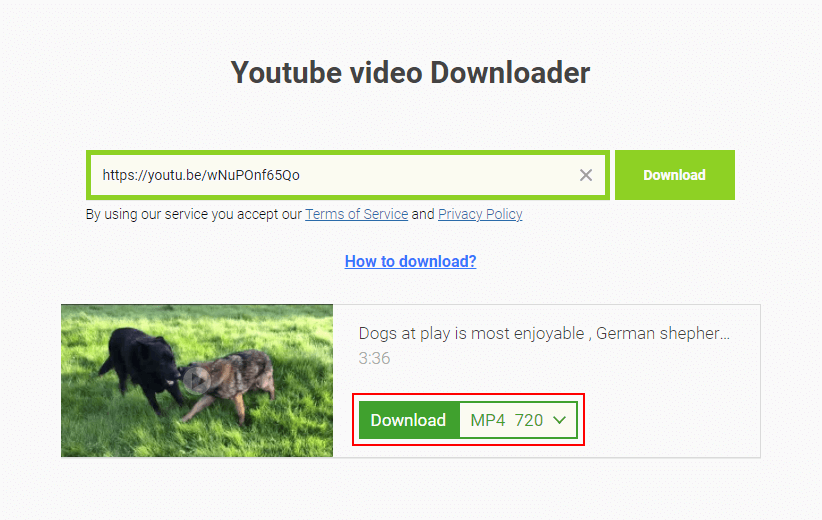
The majority of YouTube downloaders will automatically download videos in the highest quality possible. However, it's always a good idea to check that your selected video will be downloaded in HD to ensure the best possible quality.
How to Upload Creative Common Videos on YouTube
So, you've found and downloaded a high-quality Creative Commons video- that's fantastic! With this said, however, the job isn't over yet. To complete the process, you must re-upload the video to YouTube so it can be found and viewed.
Here's how to upload creative common videos on YouTube:
- Start the upload process
- Select your video file
- Create a title, description, and tags for your video
- Choose or upload a custom thumbnail
- Publish the video
Let's cover this process in more detail.
1. Start the Upload Process
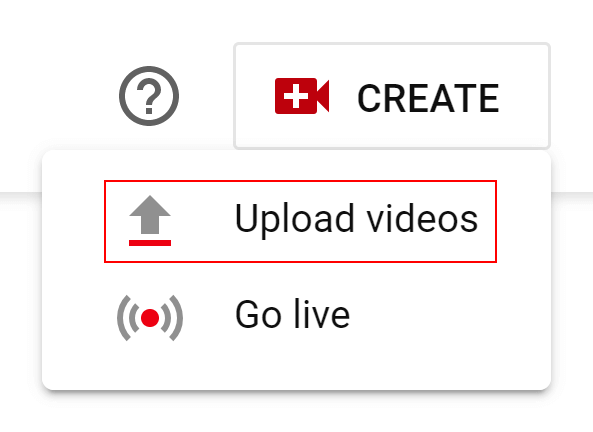
Uploading a CC video follows the same process as uploading any other type of video to YouTube. Knowing this, to begin, you need to start the upload process by clicking the Upload Video option while signed in on YouTube.
2. Select Your Video File
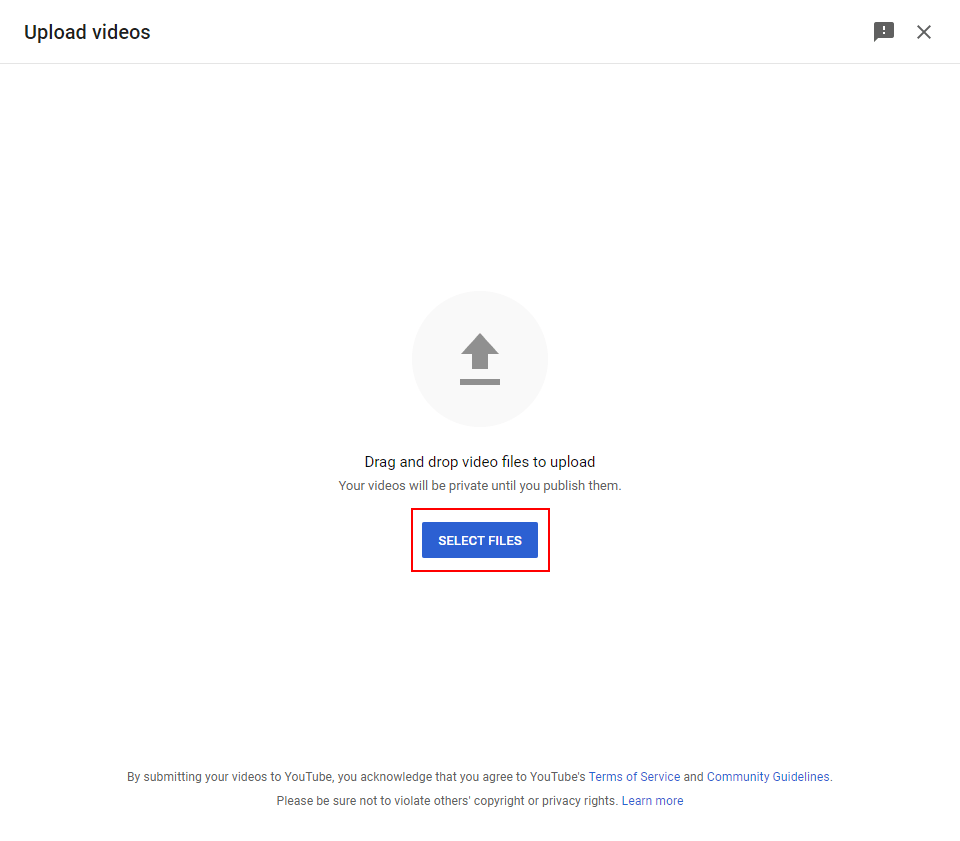
After selecting the Upload Video option, you'll be brought to the YouTube Studio where you will be asked to select your video file. Simply locate your video file wherever you stored it on your computer and select it to start uploading the file.
3. Create a Title, Description, and Tags for Your Video
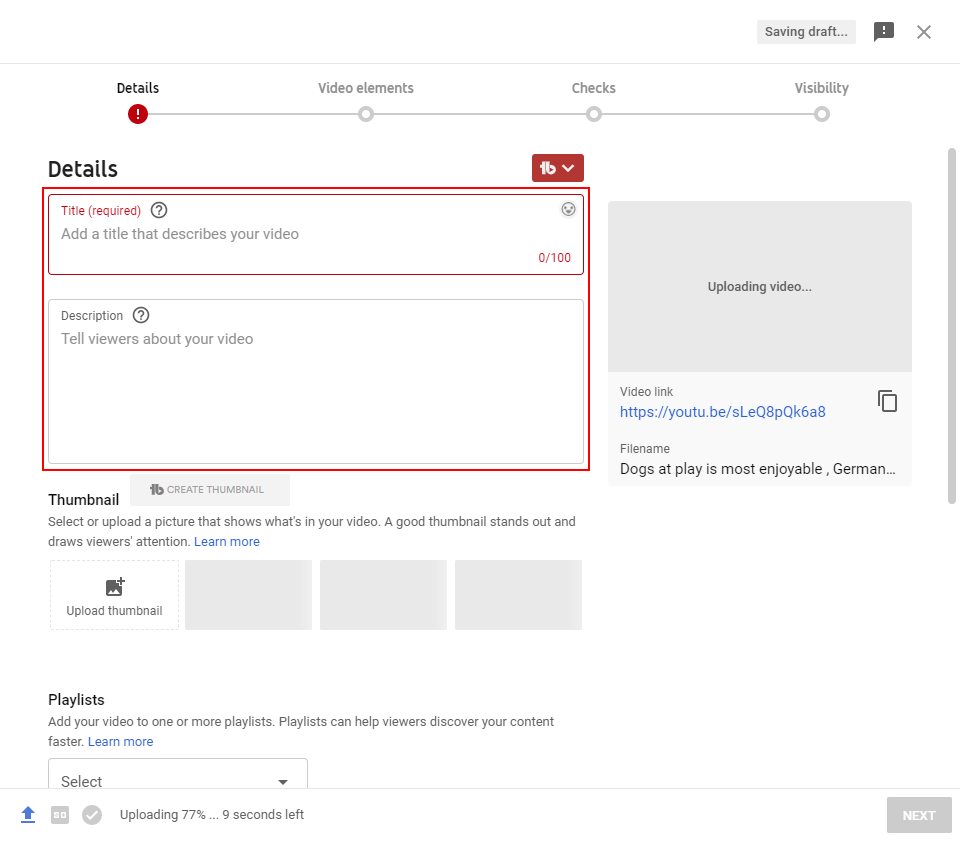
As your video is being uploaded, you can create a title, description, and tags for your video. Ideally, these items should be created before you begin the process. However, you can create these items on the fly as well.
4. Choose or Upload a Custom Thumbnail
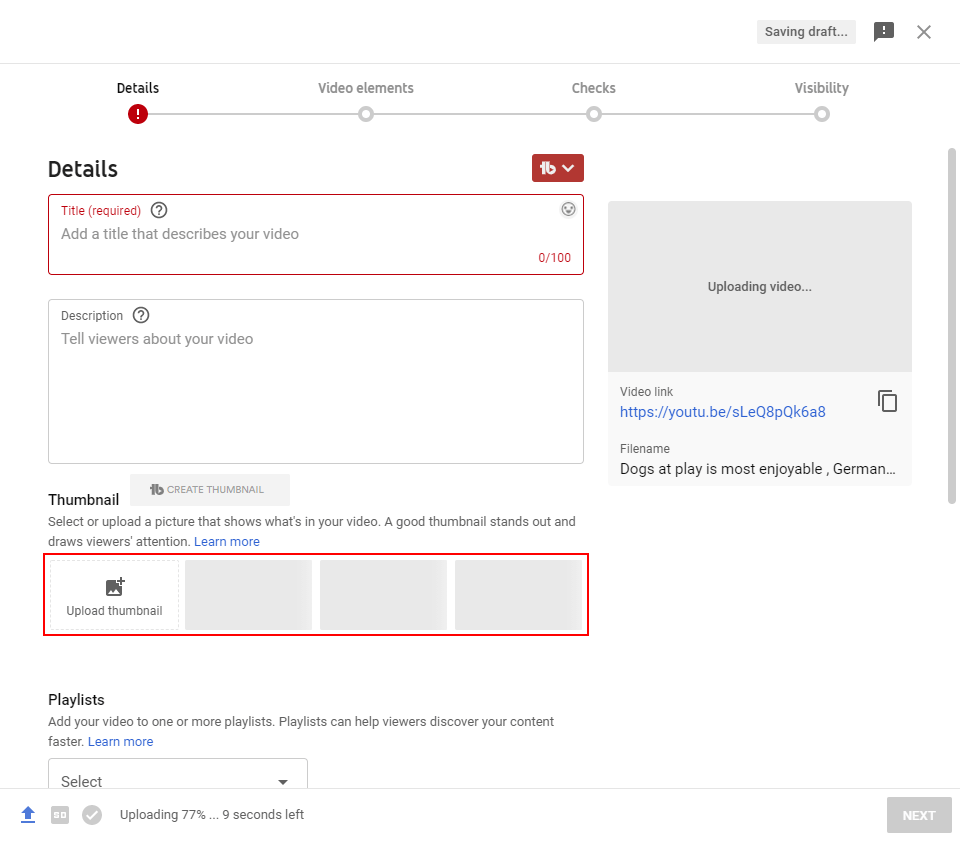
Once you've filled out your video title, description, and tags, your next objective should be to choose or upload a custom thumbnail for your video. Again, you should ideally design a thumbnail for your video beforehand, but you can select a still frame to use as a thumbnail if need be.
5. Publish the Video
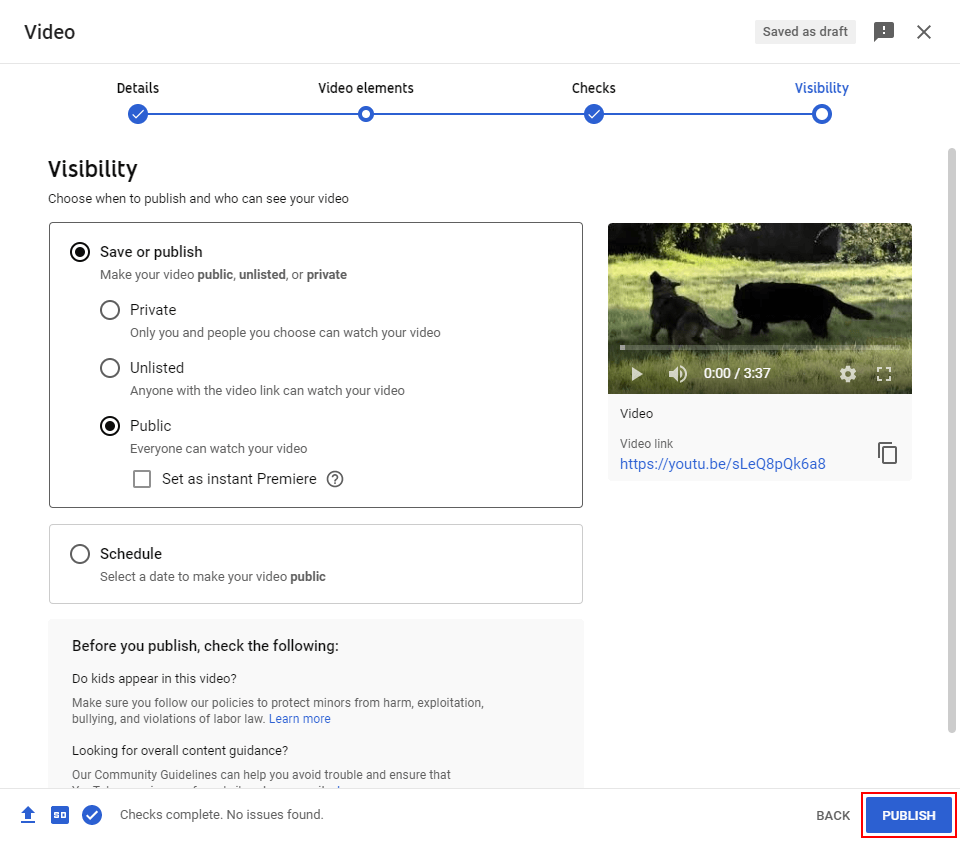
Technically, once you've filled out your video metadata and have added a thumbnail to your video, it can be published. However, it's recommended that you also add cards and end screens to your videos, and insert them into playlists before publishing them.
How to Tell if a YouTube Video Is Creative Commons
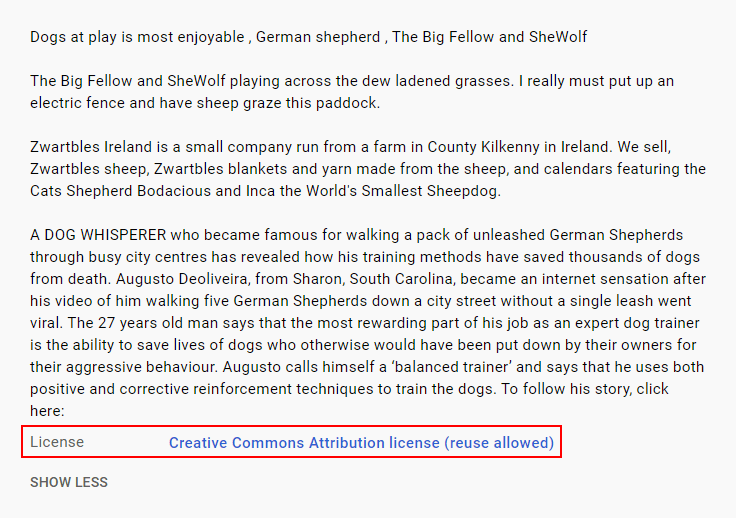
As you can imagine, learning how to tell if a YouTube video is Creative Commons is an important thing to do. The last thing you want to do is to re-upload a video that does not have a CC license and get hit with a copyright claim or strike.
A Creative Commons YouTube video will always have a Creative Commons Attribution license (reuse allowed) label. You can find out what type of license a video has by scrolling to the bottom of the description box of any video on YouTube and seeing the license label.
Of course, you can simply adjust your search filters when searching for videos on YouTube to only include CC videos, but knowing how to spot CC videos without using search filters is also a good skill to possess.
YouTube Standard License vs Creative Commons
At this point, you might be wondering- what is the difference between a YouTube standard license vs creative commons license?
The main difference between Standard and Creative Commons licenses is that a CC license allows content to be republished and partly modified, while the Standard license is more restrictive and does not allow for content to be republished- even when modifications are made.
This is why it is recommended that you only republish CC videos and not standard videos. Standard videos are more likely to lead to copyright claims and strikes, which can result in your channel being banned.
Conclusion
You now know not only if you can use Creative Commons videos on YouTube or not, but also how you can find, download, and upload them as well. While the process is easy, you must be vigilant, as accidentally republishing content that has a Standard license could lead to copyright issues for you and your channel.